Can’t Connect to WiFi – Solved: Top 6 Quick Fixes [2025]
Struggling or can’t connect to wi-fi? You’re definitely not alone! Whether it’s a sudden issue or a recurring problem, wi-fi connection failures can be incredibly frustrating—especially when you’re relying on it for work, entertainment, or staying connected. Fortunately, most of these issues are easier to resolve than you might think. I’ve compiled the top 6 quick fixes to help you troubleshoot and resolve your wi-fi network problems efficiently. Whether you’re dealing with a temporary hiccup or something more persistent, these simple solutions will have you back online in no time! If you’re still unable to fix the issue, try resetting your wi-fi router or connecting through a Hotspot as a temporary solution.
Top 6 Fixes: Can’t Connect to WiFi
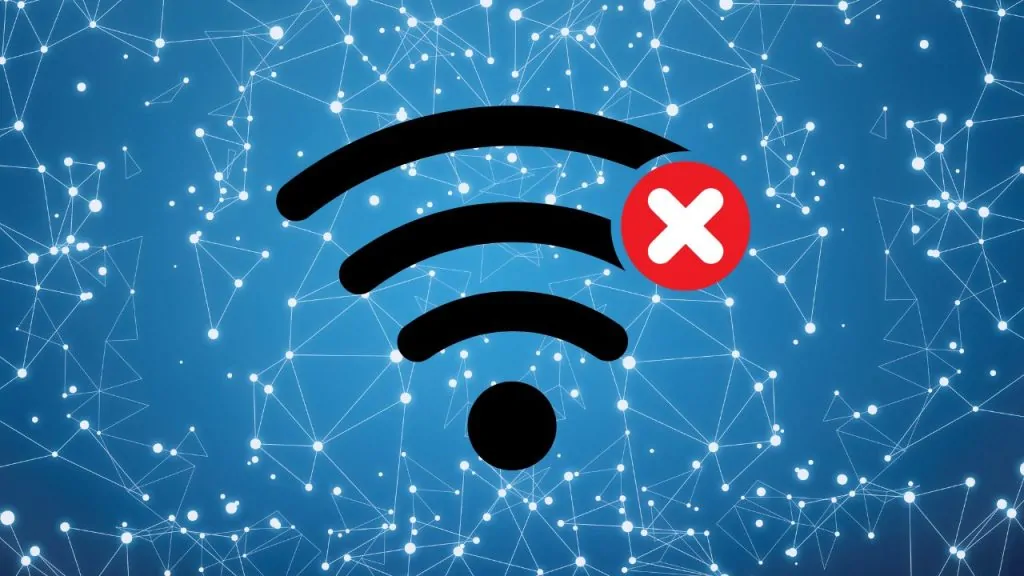
Experiencing trouble connecting to WiFi can be incredibly frustrating, especially when you rely on it for daily tasks. Let’s explore some common reasons behind this issue and easy solutions to get you back online quickly.
Quick Fixes for “Can’t Connect to WiFi”
| Fix | Description | Best For | Steps |
|---|---|---|---|
| Fix #1: Restart Your Router | Power cycle your router to refresh the connection. | Quick fix for temporary connection drops. | Turn off the router, wait 30 seconds, then turn it back on. |
| Fix #2: Forget and Reconnect to WiFi | Reconnect by forgetting the saved network. | Fixes issues with saved network settings. | Go to WiFi settings, select your network, click “Forget,” then reconnect. |
| Fix #3: Update Network Drivers | Update outdated or corrupted drivers on your device. | Fixes compatibility issues and connection failures. | Go to Device Manager > Update Driver, or uninstall/reinstall the driver. |
| Fix #4: Check Airplane Mode & Network Settings | Ensure Airplane Mode is off and network settings are correct. | Resolves simple connectivity issues. | Toggle Airplane Mode off, check network settings, and reset IP/DNS if needed. |
| Fix #5: Reset Network Settings | Reset all network configurations to factory defaults. | Fixes complex issues with network settings. | Go to Settings > Network Reset and follow the prompts. |
| Fix #6: Contact Your ISP | Get help from your Internet Service Provider. | Necessary if the issue is with the ISP or router. | Call your ISP’s support to check for outages or request technical assistance. |
Fix #1: Restart Your Device and Router – The Simplest Solution That Works

When facing connectivity problems, many people rush to complex settings but often overlook the most basic and powerful solution: restarting the device and router. This fix may seem too simple to be effective, but it’s one of the most recommended first steps by both tech support professionals and major internet service providers. A quick restart clears temporary system glitches, flushes DNS caches, and helps your device re-establish a fresh connection with the router.
If you’re stuck with the frustrating message “Can’t connect to the internet” this quick fix can be your best friend. Before diving into deeper troubleshooting, try to attempt to connect again after a restart. This can often solve the issue and allow you to connect your device without further complications.
Steps:
- Turn off your device (whether it’s a phone, laptop, tablet, or desktop).
- Unplug your WiFi router and modem from the power outlet completely. If you’re using a combo router/modem device, unplug it too.
- Wait for 30 to 60 seconds – this allows any leftover electric charge to drain and resets the internal memory of the device.
- Plug your modem back in first, wait 1 minute, then plug in the router.
- Once the lights stabilize, turn your device back on and try connecting to WiFi again.
Pro Tip: If your router has a reset button, avoid pressing it unless you want to do a full factory reset, which will erase all saved settings. For a simple power cycle, unplugging is best.
Fix #2: Forget and Reconnect to the WiFi Network – Reset Your Connection Cleanly
If you’ve tried restarting your device and router but still see the dreaded “Can’t connect to WiFi” message, your saved WiFi settings may be the issue. Devices store login credentials and network profiles to auto-connect in the future—but sometimes, those settings get corrupted. When that happens, your device may keep trying to connect using outdated or incorrect configurations.
The best solution is to “forget” the WiFi network and reconnect from scratch, which resets the connection cleanly without deeper system changes. This simple fix can often resolve issues where your device is unable to connect to the network, even when everything else seems fine.
Steps:
On Windows:
- Click the WiFi icon in the taskbar.
- Right-click on your connected network and choose “Forget”.
- Restart your PC.
- Click the WiFi icon again, select your network, and enter your password to reconnect.
On Android:
- Go to Settings > Network & Internet > WiFi.
- Tap your current WiFi network and choose “Forget”.
- Restart your phone.
- Return to WiFi settings, select your network again, and re-enter the password.
On iPhone (iOS):
- Go to Settings > WiFi.
- Tap the (i) icon next to the network name.
- Select “Forget This Network” and confirm.
- Reboot your iPhone.
- Return to WiFi settings and connect to your network again.
Note: Be sure to have your WiFi password ready before doing this—especially if someone else originally set up the connection!
Fix #3: Update Network Drivers – Fix Hidden Compatibility Issues
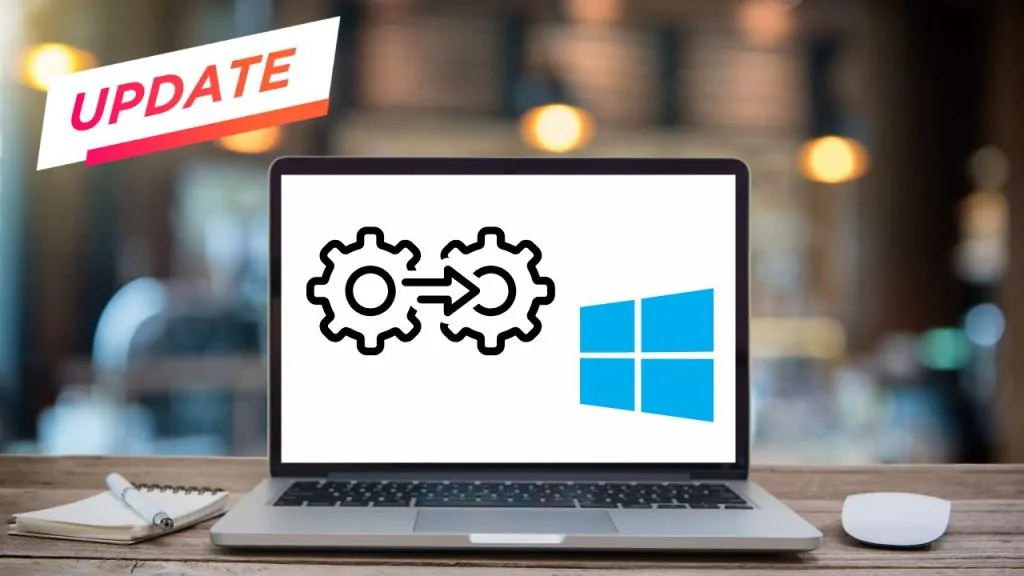
Sometimes, the problem isn’t with your router or WiFi password—it’s your computer’s network adapter driver. These drivers act as a bridge between your operating system and your hardware. If the driver is outdated, corrupted, or incompatible with a recent OS update, your device may fail to connect to WiFi properly. This is especially common after system upgrades, such as moving from Windows 10 to Windows 11, or after a major patch.
If your device says “Can’t connect to WiFi” and nothing else seems to work, updating or reinstalling your network drivers might be the key to solving it. This can often restore proper connection to your wireless network and allow you to connect to wifi network without further issues.
Steps:
For Windows Users:
- Press Windows + X and select Device Manager.
- Expand the Network adapters section.
- Right-click on your WiFi adapter (it may say “Intel Wireless” or “Realtek”).
- Click “Update driver”.
- Choose “Search automatically for drivers”.
- Follow the on-screen steps and restart your computer when done.
Still doesn’t work? In Device Manager, you can also try:
- Right-click > Uninstall device → then reboot your PC. Windows will auto-reinstall a fresh driver.
For Mac Users:
- macOS generally manages drivers through software updates. Go to System Settings > General > Software Update and ensure you’re running the latest version.
Pro Tip: Visit your laptop manufacturer’s website (like Dell, HP, Lenovo) and download the latest WiFi drivers for your specific model. This can be more reliable than generic Windows updates.
Fix #4: Check Airplane Mode and Network Settings – A Simple Switch Could Be Blocking You
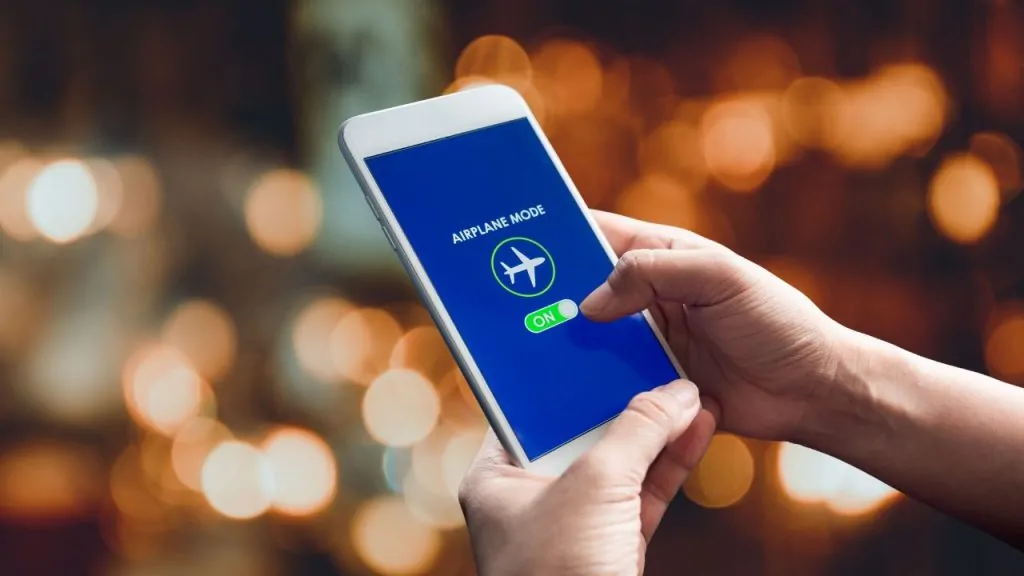
Believe it or not, one of the most overlooked reasons behind the “Can’t connect to WiFi” issue is that Airplane Mode is accidentally turned on, or key network settings are misconfigured. This happens frequently with laptops and mobile devices, especially after system updates, travel, or even hitting a wrong key. Airplane Mode disables all wireless communication, including WiFi—so unless it’s turned off, you won’t be able to connect no matter what else you try.
Additionally, incorrect DNS settings, IP assignments, or disabled network adapters in your system settings could silently prevent you from accessing WiFi even though everything appears normal on the surface. These hidden misconfigurations often lead to persistent connection problems and frustrating wi-fi connection issues that are hard to diagnose without checking each setting manually.
Steps:
On Windows:
- Press Windows + A to open the quick settings panel.
- Make sure Airplane Mode is OFF and WiFi is ON.
- Go to Settings > Network & Internet > Status.
- Click on Network Troubleshooter to let Windows auto-detect issues.
- Navigate to Change Adapter Options, right-click your WiFi adapter, and ensure it is enabled.
- Open Command Prompt (CMD) and type:
ipconfig /release
ipconfig /renew
ipconfig /flushdns
These commands refresh your IP and DNS settings.
On Android/iOS:
- Swipe down from the top of the screen.
- Ensure Airplane Mode is off.
- Turn WiFi off, wait 10 seconds, then turn it back on.
- Restart your phone if the issue persists.
Bonus Tip: Sometimes a VPN or firewall app may interfere with your connection. Try disabling any active VPNs temporarily to check if that resolves the issue.
Fix #5: Reset Network Settings – Clear Out Deep Configuration Conflicts
If you’ve tried all the previous fixes and still get the message “Can’t connect to WiFi,” it might be time for a deeper reset. Over time, your device stores a variety of network settings—like saved SSIDs, DNS entries, VPN data, proxy settings, and IP configurations. These can conflict with new networks or router updates and silently cause connectivity issues. Resetting network settings restores everything back to factory defaults, giving your device a clean slate to connect to a wi-fi network.
This step is especially useful if your device connects to other networks but fails only at home or after recent system tweaks. It’s often the most reliable way to fix wi-fi connection issues that don’t respond to more basic troubleshooting.
Steps:
On Windows:
- Go to Settings > Network & Internet > Status.
- Scroll down and click Network Reset.
- Click the Reset now button.
- Your computer will restart. After rebooting, reconnect to your WiFi network and re-enter the password.
This will remove all saved WiFi networks, so keep your passwords ready!
On Android:
- Go to Settings > System > Reset options.
- Tap Reset WiFi, mobile & Bluetooth.
- Confirm the reset and wait for your phone to restart.
- Reconnect to your WiFi network manually.
On iPhone (iOS):
- Go to Settings > General > Transfer or Reset iPhone.
- Tap Reset > Reset Network Settings.
- Enter your passcode and confirm.
- The phone will restart. Reconnect to WiFi afterward.
Note: This will not delete your apps or files. It only resets network-related configurations.
Fix #6: Contact Your Internet Service Provider – When All Else Fails
If you’ve tried all the previous fixes—restarting devices, updating drivers, forgetting and reconnecting to the WiFi, and even resetting network settings—and you’re still getting the “Can’t connect to WiFi” message, it might be time to bring in the professionals. The problem could be with your Internet Service Provider (ISP) or something specific to the router or modem itself. ISPs can experience outages, or they may need to troubleshoot your connection from their end.
Contacting your ISP is especially important if your WiFi isn’t just affecting one device but multiple devices, or if you suspect there’s an issue with your home’s internet connection, such as weak signal or slow speeds. Sometimes, incorrect wi-fi settings, a different network configuration, or a conflicting ip address can make it impossible to connect to this network, even when everything else appears to be working.
Steps:
- Check your ISP’s service status page to see if there are any outages in your area.
- If no outages are reported, call your ISP’s customer support. Provide them with:
- Your account details.
- The exact issue you’re facing: “Can’t connect to WiFi.”
- Any troubleshooting steps you’ve already taken (so they don’t ask you to repeat them).
- Follow the instructions they provide, as they may suggest things like:
- Restarting the modem remotely.
- Sending out a technician if there’s an issue with the physical line.
- Replacing faulty hardware like your router or modem.
Pro Tip: If you’re renting your router/modem from your ISP, ask them if they can upgrade to a newer model—sometimes old routers can cause frequent issues.
FAQs
Why does my WiFi say “Can’t Connect”?
When your WiFi says “Can’t Connect,” it could be caused by several factors like incorrect password entry, outdated network drivers, router issues, or even incorrect network settings. Simple fixes like restarting your router, updating your device’s drivers, or forgetting and reconnecting to the network can often resolve the issue—especially when you’re unable to connect to my wifi despite everything appearing normal.
How do I fix the WiFi not connecting on my phone?
To fix WiFi not connecting on your phone, try restarting your device, forgetting the network and reconnecting, or toggling Airplane mode on and off. If those don’t work, consider resetting your network settings under Settings > System > Reset Options.
What should I do if I can’t connect to WiFi on Windows 10?
If you’re having trouble connecting to WiFi on Windows 10, ensure your WiFi is turned on, update your network drivers, and reset your network settings by going to Settings > Network & Internet > Status and selecting Network Reset. You may also try troubleshooting through Device Manager or using the Network Troubleshooter. Another helpful step is to manually select the network you want to connect to, especially if multiple WiFi networks are in range and your device is attempting to join the wrong one.
Conclusion
WiFi connection issues can be a real headache, but with the right troubleshooting steps, you can often resolve them quickly. Whether it’s updating your drivers, resetting network settings, or even contacting your ISP, there’s always a solution to get you back online. By following these top 6 quick fixes, you can save time and frustration the next time your WiFi isn’t working as it should.
Remember, patience and a methodical approach are key. So, next time you face connectivity problems, don’t panic—just follow these steps and get back to browsing, streaming, and working in no time!

![Snapchat Planets: How Does Friend Solar System Work? [2025]](https://techsroid.com/wp-content/webp-express/webp-images/uploads/2025/05/Untitled-design-5-768x432.jpg.webp)

![Cyber Background Checks: Unveiling Digital Truths for Safety [2025]](https://techsroid.com/wp-content/webp-express/webp-images/uploads/2025/05/ChatGPT-Image-May-28-2025-11_10_40-PM-768x768.jpg.webp)