White Spots on Phone Screen [Fixed with Quick Steps 2024]
Have those tiny white spots suddenly popped on your screen, messing with your phone? Discover the causes, fixes, and prevention strategies for white spots on phone screen. This guide unveils the mystery behind these screen annoyances and provides easy solutions to keep your screen spotless. So, grab your phone – it’s time to decode the mystery of those sneaky white spots!
What Causes White Spot on Phone Screen?
White spots on your phone’s screen can be caused by various factors, from hardware issues like dead pixels and physical damage to software glitches and even rogue objects pressing against the display.
- Dead Pixels: Your phone’s display comprises thousands of tiny pixels, each playing a role in creating the vibrant images you see. A “dead pixel” has decided to retire early – it just won’t light up anymore. When these little pixels choose to take a break, they often show up as white dots on your screen, disrupting the display’s harmony. It’s like a tiny spotlight that won’t turn off.
- Stuck Pixels: On the flip side, we have the rebels of the pixel world – stuck pixels. These pixels get stuck on a particular color, and when they’re stuck on white, you guessed it – white spots galore! Whether a single bright spot or a cluster of them, these stuck pixels can make your phone screen feel like a modern art exhibit.
- Just a Matter of Pressure: Sometimes, life happens, and accidents occur. You might have white spots on your display if you’ve dropped your phone or subjected it to excessive pressure. The pressure can mess with the delicate inner workings of your screen, causing some pixels to behave erratically and appear as annoying white dots.
- Software Updates and Glitches: We love our phones for their intelligent brains, but even they can get a little confused sometimes. Software glitches or bugs can cause pixels to misbehave and pop up as white spots. If you’ve noticed white spots after a software update or a new app installation, there’s a good chance that the digital gremlins are behind it.
- The Unseen Intruder: You slip your phone into your bag or pocket, and unbeknownst to you, a small object tags along – a pen, a button, or something equally sneaky. When this object presses against your phone’s screen, it can cause distortion and, you guessed it, white spots. It’s like a tiny game of hide-and-seek that your phone screen isn’t winning.
How To Fix White Spots on Phone Screen?
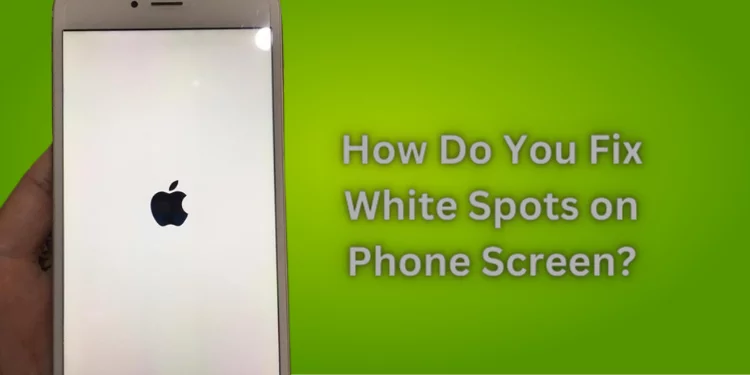
Explore the methods below to address this common issue and restore the clarity of your device’s display. Whether you’re dealing with dead pixels, physical damage, or other factors causing white spots, you can take steps to alleviate the problem and improve your screen experience.
Restarting the Phone
Restarting your phone is a minor troubleshooting step that can sometimes fix the issue. Whether you’re dealing with a cracked screen protector, a new phone with a white dot, or even white spots caused by external pressure, a restart is the initial troubleshooting step that can save the day.
- Identify the Issue: Determine if white spots are caused by hardware issues (e.g., cracked screen, battery issue) or minor glitches before restarting.
- Backup: To avoid data loss during restart, back up your device.
- Press and Hold: Press and hold the power button to restart your phone. Some devices provide menus for powering off or restarting.
- Choose Restart: Allow your phone to power down before selecting “Restart” to give it a break.
- Observe for Changes: After the restart, watch the screen to see if the white spots have disappeared. Sometimes, it’s a minor glitch that needs a reboot.
Adjusting Display Settings
Adjusting your device’s display settings can often work wonders in minimizing or even banishing those annoying blemishes.
Whether sporting a tempered glass screen protector, an iPhone with a white spot, or facing the same issue across multiple apps, tweaking your display settings could be the secret sauce to a spot-free screen.
- Locate Display Settings: Dive into your phone’s settings – usually represented by a gear icon – and find the “Display” or “Display & Sound” section.
- Brightness and Contrast: Play around with the brightness and contrast settings. Sometimes, those white spots might be a result of incorrect settings.
- Color Calibration: Some phones offer color calibration options. Experiment with these to ensure your screen is displaying colors accurately.
- Night Mode and Blue Light Filters: Night mode and blue light filters can also impact your screen’s appearance. Check whether turning these on or off helps.
- Restart After Changes: After making changes, restart your phone to apply them.
- Observe and Test: Use various apps and open images to see if the white spots remain visible. A simple adjustment might be all it takes!
Updating or Reinstalling Apps
Update or reinstalling apps is a nifty troubleshooting step that can clear up the issue whether you’re dealing with a screen broken by an accidental object pressing.
The same problem across various apps, or just trying to make your gorilla glass look its best, giving your apps an update might be the answer you’ve been looking for.
- App Store: Head over to your device’s app store – App Store for Apple users and Google Play Store for Android enthusiasts.
- Updates: Check for updates for the apps you’re having trouble with. An outdated app might be causing those white spots.
- Update All: If multiple apps need an update, you can hit the “Update All” button for convenience.
- Reinstall: If updating doesn’t do the trick, consider uninstalling and reinstalling the problematic app. This can often resolve glitches.
- Restart After Changes: After updating or reinstalling, restart your phone to ensure the changes are fully integrated.
- Observe the Magic: Open the troublesome app or use your phone, as usual, to see if those white spots have taken a hike.
Remove Screen Protector
Sometimes, white spots can appear due to a screen protector that’s seen better days. If your screen protector has seen its fair share of action causing distortion or additional damage, it might be time to give it the boot.
- Find a Comfortable Spot: Choose a well-lit, clean, and flat surface to work on. This will make the process smoother.
- Start from a Corner: Gently lift one corner of the screen protector using your fingernail or a plastic card. Go slow to avoid damaging the screen beneath.
- Peel Gradually: Once a corner is lifted, slowly peel the protector using your fingers or the card. Keep the angle shallow to prevent any sudden peeling.
- Apply Pressure: If the screen protector is stubborn, apply a bit of pressure as you peel. But remember, be gentle!
- Remove Adhesive: As you peel, use your other hand to press down on the screen protector where you’ve lifted it. This will help separate it from the screen.
- Slow and Steady: Keep peeling gradually, working across the screen. Take your time to ensure you’re not causing any accidental damage.
- Check for Residue: Check for any adhesive residue on the screen after removal. Gently rub it off with a microfiber towel.
- Clean and Reinstall (Optional): Clean and remove any debris before reinstalling a screen protector.
- Inspect for White Spots: After removing the screen protector, check for any white spots on the screen.
Cleaning the Screen
Cleaning your screen is a simple yet effective troubleshooting step. If the white spots persist, there’s no need to despair. If you are dealing with an iPhone with white spots or noticing distortion on your LCD, thoroughly cleaning your smartphone’s screen might do the trick.
- Turn Off Your Device: Ensure your smartphone is turned off to avoid accidents before cleaning.
- Microfiber Magic: Grab a clean, soft microfiber cloth – the same kind you use for cleaning glasses. This material is gentle and won’t scratch your screen.
- Gentle Wipe: Gently wipe the screen circularly, applying minimal pressure. Start from one corner and work your way across.
- Edges and Corners: Attention to the edges and corners as dirt and dust accumulate.
- Stuck Spots: If there’s a particularly stubborn spot, lightly dampen the cloth with water (avoid excess moisture) and try again.
- Allow to Dry: If you use water, let your device air dry for a few minutes before turning it on.
- Power On: Turn on your smartphone and check if those pesky white spots have taken a hike.
Screen Replacement
If all other troubleshooting steps and efforts to remove those spots have left you feeling defeated, a replacement could be your shining solution. Screen replacements can be pretty minor when compared to the frustration of dealing with those persistent white spots.
So, whether you’re getting professional help or DIY-ing it, you’re moving toward a more transparent and brighter smartphone experience.
- Assess the Situation: Before diving in, make sure that the white spots are indeed due to a damaged screen and not other factors like software glitches.
- Backup Your Data: Back up your important photos, files, and data. A screen replacement might require your device to be wiped clean.
- Contact Support or Repair Shop: If you’re uncomfortable replacing yourself, contact the manufacturer’s support or a reputable repair shop. They can guide you on the process and potential costs.
- Check Warranty: You may be covered for replacement costs if your device is still under warranty. Examine your warranty.
- Order a Replacement Kit (If DIY): For DIY, order a replacement kit with the new screen and essential equipment.
- Set Up Your Workspace: Find a quiet, clean, well-lit workplace. Place a soft cloth or towel over your phone and workspace.
- Follow Instructions: Whether replacing the screen yourself or with professional help, follow the instructions carefully. Take your time to ensure a smooth process.
- Detach and Replace: Open up your device according to the instructions. Detach the old screen and replace it with the new one.
- Test and Secure: Before fully sealing up your device, test the new screen to ensure everything functions correctly. If all is well, secure the device back together.
- Check for Spots: Power on your phone and inspect the screen closely for any remaining white spots. With a new screen, those spots should be a thing of the past!
How to Prevent Bright Spots on Phone Screen?
You may avoid white spots on your phone screen by adopting these precautions. A little maintenance can keep your phone in excellent shape.
Choose a High-Quality Screen Protector: Find a reliable protector composed of durable materials. This extra layer can shield your screen from scratches, impacts, and potential damage that might lead to white spots.
Handle Your Phone Carefully: Avoid dropping or subjecting it to unnecessary pressure. A gentle touch can go a long way in preventing internal damage that may cause those unwanted spots.
Avoid Moisture Exposure: Keep your phone away from liquids and humid environments. Moisture can seep into your device and cause various issues, including discolored spots on the screen.
Update Apps and Software: Regularly update your apps and phone software to ensure they’re running smoothly. Outdated software can lead to glitches that might contribute to the appearance of white spots.
Keep Your Phone Clean: Regularly clean your screen with a microfiber cloth to prevent dust and particles from causing distortions and potential white spots.
FAQs
Can white spots affect my play-screen experience?
Yes, white spots on your phone screen can disrupt your play screen experience by causing visual distractions and diminishing graphics quality during gaming or other activities.
Can I try to remove the white spots on my own?
DIY attempts may cause more damage; seek professional repair to prevent more damage and ensure a safe solution.
How does the repair process for white spots work?
Repair involves software fixes or screen replacement, depending on the cause, with professionals assessing and providing solutions.
Can white spots on my phone screen get worse over time?
Yes, untreated white spots can worsen and cause additional damage; swift action can prevent further deterioration.
Are white spots a common issue on smartphone screens?
While not as common, white spots can occur; addressing them promptly avoids potential problems and ensures proper device functioning.
Conclusion
Dealing with white spots or bright spots on your phone screen can be frustrating, leading to a compromised visual experience. These spots can make your screen feel terrible during play or regular use. Ready to explore solutions that bring back the clarity and enjoyment of your phone’s display?

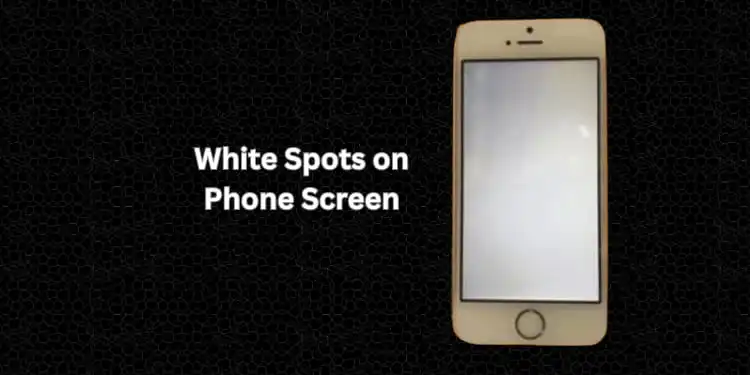
![How Long Do iPhones Last? [iPhones Lifespan All Models 2024]](https://techsroid.com/wp-content/webp-express/webp-images/uploads/2023/08/Add-a-heading-9.png.webp)
![If Someone Blocked Me Will They Still Get My Texts? [2024]](https://techsroid.com/wp-content/uploads/2023/12/Add-a-heading-7.webp)
![Can I Buy an iPad from Verizon Without a Plan? [Solved 2024]](https://techsroid.com/wp-content/webp-express/webp-images/uploads/2023/10/Add-a-heading-3.png.webp)
![This Call is Being Recorded for Quality Assurance [2024]](https://techsroid.com/wp-content/uploads/2023/12/Add-a-heading-10.webp)
![Is Star 67 Still a Viable Option for Anonymous Calls? [2024]](https://techsroid.com/wp-content/webp-express/webp-images/uploads/2023/09/Is-Star-67-Still-a-Viable-Option-for-Anonymous-Calls.png.webp)
![Call Ends Without Ringing [Quick Fixed 2024]](https://techsroid.com/wp-content/webp-express/webp-images/uploads/2023/09/Add-a-heading-15.png.webp)