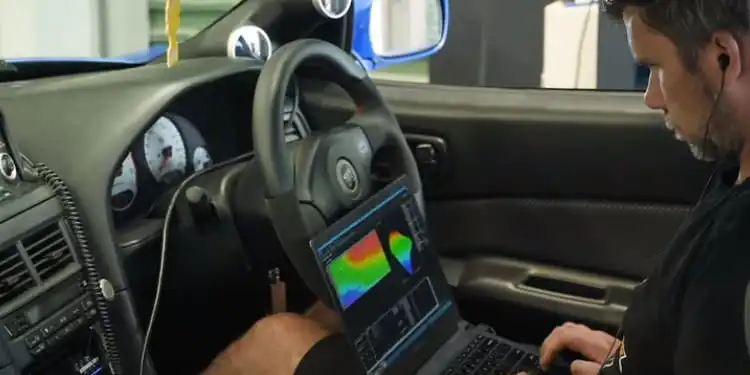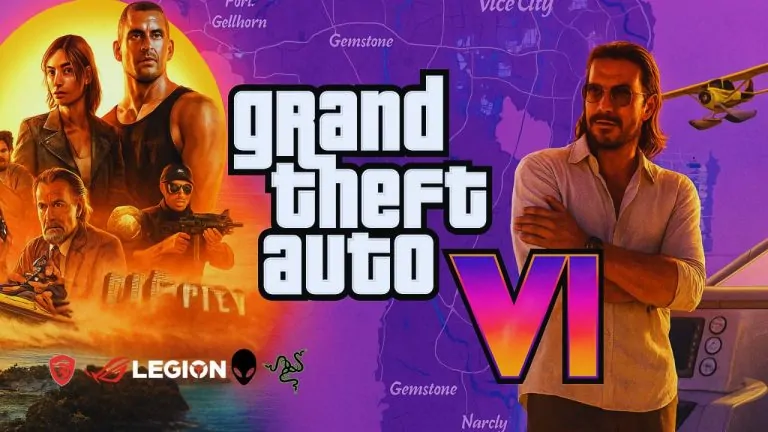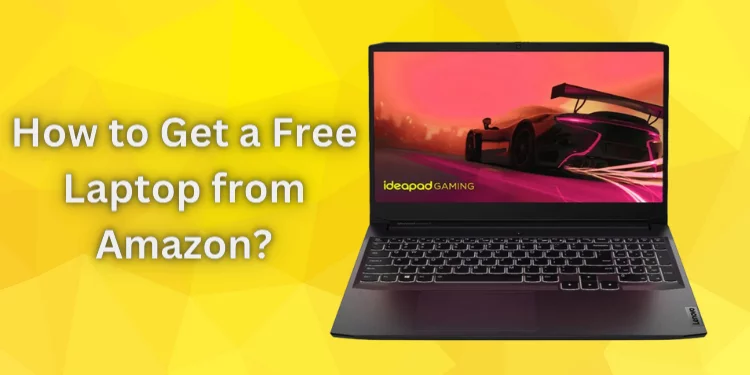Why Does My Chromebook Keep Disconnecting from WiFi? [Fixed 2025]
Connectivity issues might be frustrating when your Chromebook hides from your WiFi signal. Discover the reasons why does my Chromebook keep disconnecting from WiFi. Find out how to keep your Chromebook online with in-depth analysis, detailed troubleshooting, and professional advice.
What is a Chromebook?

The Chromebook isn’t your typical laptop. These devices use Chrome OS for simplicity and efficiency. To streamline user experience, they use cloud-based applications and services and rely significantly on internet access.
Importance of a Stable WiFi Connection
Chromebook performance depends on a reliable WiFi connection. It streamlines online resource access, document collaboration, and digital communication. Chromebooks that keep disconnecting from WiFi disturb your workflow, making the internet a frustrating obstacle course.
Common Reasons Behind Why Does My Chromebook Keep Disconnecting from WiFi?

Network Congestion
Multiple devices, including your Chromebook, competing for WiFi bandwidth causes network congestion. This competition causes dropped connections and slow performance.
Solution
- Open your router settings in a browser.
- Find WiFi channel settings.
- Try different channels to find the least interference.
Signal Interference
Signal interference often causes Chromebook connection issues. Nearby electronics, physical obstacles, and even appliances releasing electromagnetic waves can interrupt WiFi.
Solution
- Reposition your Chromebook or the router to reduce interference.
- Place the router away from electromagnetic devices.
Outdated Router Firmware
Outdated router firmware can cause Chromebook router compatibility issues. This can lead to disconnections at random times and general instability.
Solution
- Access router settings.
- Look for firmware updates.
- Install updates for best compatibility.
Chromebook Power Settings
Chromebooks with power-saving settings may disconnect from WiFi when inactive. These energy-saving options can be annoying when connectivity is necessary.
Solution
- Access Chromebook settings.
- Adjust sleep mode power settings for ongoing connectivity.
WiFi Network Range
You may need to boost the signal strength if your Chromebook is too far from the WiFi router to maintain a consistent connection. This can cause frequent disconnections and poor internet performance.
Solution
- Stay within reasonable WiFi router range.
- Install WiFi range extenders to boost signal in wider spaces.
Advanced Troubleshooting Steps
Clearing Network Cache
Over time, Chromebook-stored network data may cause connectivity troubles. Clearing this cache can improve connectivity.
Solution
- Open Chromebook settings.
- Select Security and Privacy.
- Click Clear Browsing Data.
- See “Cookies and other site data” & “Cached images and files.”
- Click “Clear Data.”
Powerwashing Your Chromebook
Powerwashing, a Chromebook factory reset, is extremely useful for software difficulties. Devices are restored to factory settings.
Solution
- Press Ctrl+Alt+Shift+r together.
- Select “Powerwash” and follow the on-screen directions.
- Back up important data before starting.
Checking for System Updates
An outdated Chrome OS can cause connectivity issues. Optimizing Chromebook performance requires updating the operating system.
Solution
- Access your Chromebook’s settings.
- Go to Chrome OS > About.
- Check Updates.
- Install updates and restart the Chromebook.
Reviewing Network Security Settings
Your Chromebook may disconnect if your router’s security settings conflict with its connectivity demands.
Solution
- Access router settings.
- Check security.
- Find a Chromebook-compatible security protocol via experimenting.
When to Contact Support
Your Chromebook may need professional help if it keeps disconnecting from WiFi despite your efforts.
Contact Chromebook Support: For specific help, visit the official page or contact Google support.
Consult Router Manufacturer: Contact your WiFi router vendor for support and troubleshooting.
FAQs
Why is my Chromebook having WiFi issues?
Chromebook WiFi issues may be caused by network congestion, signal interference, outdated router firmware, or power-saving settings. Our extensive guide covers troubleshooting and solutions.
How do I fix my network problem on my Chromebook?
Adjust WiFi settings, check system updates, and clear network cache to fix Chromebook network issues. Our advanced troubleshooting guide provides a complete fix.
How do I Powerwash a Chromebook?
Press Ctrl+Alt+Shift+r together, click ‘Reset settings,’ and select ‘Powerwash.’ Before starting, back up important data and follow on-screen directions.
Conclusion
You can overcome your Chromebook’s complex WiFi networking troubles with extensive understanding. Adjusting settings, troubleshooting sophisticated difficulties, or obtaining professional help requires persistence.