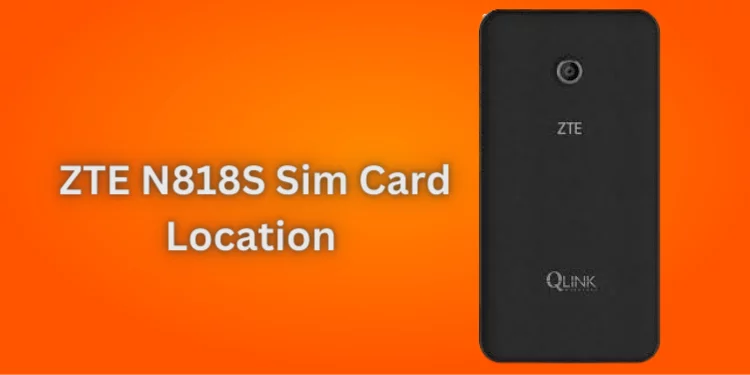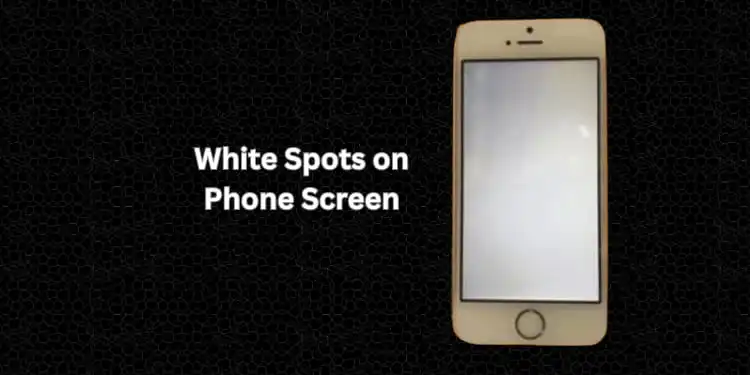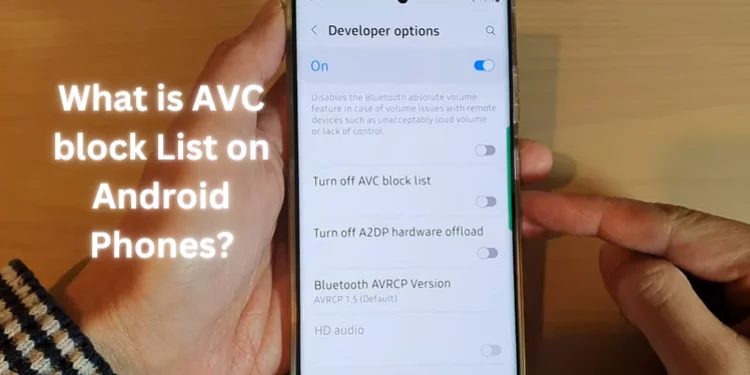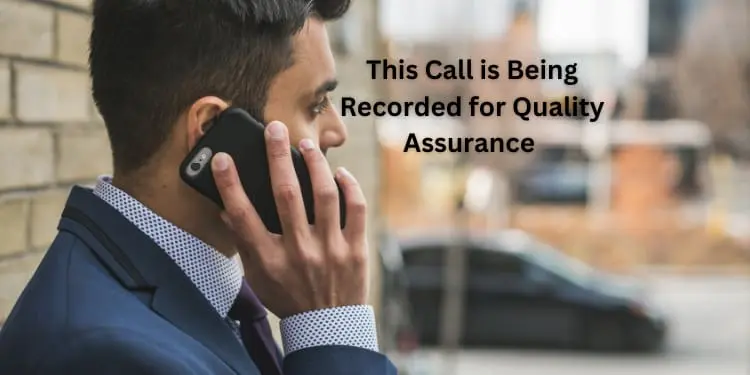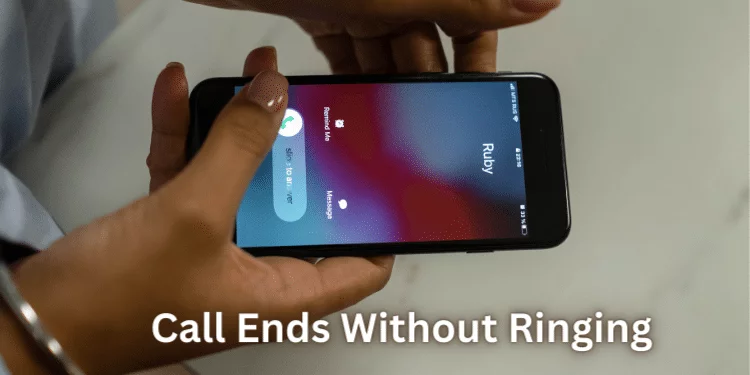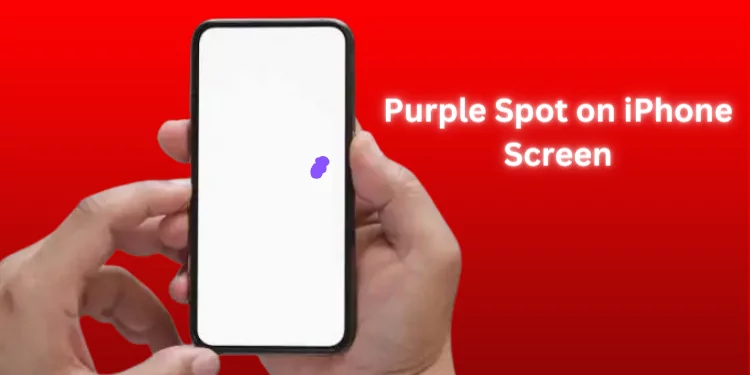How To Reset Skullcandy Wireless Earbuds? Easy Steps 2025
Resetting your Skullcandy wireless earbuds can be a simple and effective solution to tackle performance and connectivity issues. Discover how to reset Skullcandy Wireless earbuds with step-by-step instructions, which I give in this guide, ensuring you can quickly troubleshoot.
Following these straightforward reset procedures, Learn how to unpair, reset, and optimize your Skullcandy earbuds for a seamless listening experience.
How to Unpair Skullcandy Earbuds From Your Device?
Before resetting your Skullcandy earbuds, make sure to unpair them from your device to ensure a smooth reset:
- Open your device’s Bluetooth Settings.
- Locate your Skullcandy earbuds in the list of paired devices.
- Tap on the settings icon (Android) or ‘i’ icon (iOS) next to your earbuds’ name and select “Forget This Device.”
- Turn off your device’s Bluetooth after unpairing your earbuds.
How To Reset Skullcandy Wireless Earbuds?
Uncover the effortless ways to reset various Skullcandy wireless earbud models, eliminating connectivity glitches and rediscovering pristine audio performance.
How to Reset Skullcandy Indy Earbuds?

Whether you have Indy Wireless, Indy Evo, or Indy ANC earbuds, here’s how to reset them:
- Indy Wireless: Place earbuds in the charging case. Remove the right earbud, tap the control panel four times (LED turns red), return the earbud, and repeat for the left earbud.
- Indy Evo and Fuel: Remove both earbuds, hold the control panel for 6 seconds to power off, then 10 seconds to reset.
- Indy ANC and ANC Fuel: Remove earbuds, hold the control panel for 6 seconds, then 15 seconds (LED turns blue). Tap twice for reset.
How to Reset Skullcandy Grind Earbuds?

Resetting your Grind earbuds is simple:
- Remove both earbuds from the case.
- Wait for the voice prompt (“Earbuds turned on”).
- Hold the right earbud control button for 3 seconds to reset both earbuds.
How to Reset Skullcandy Sesh Earbuds?
Follow these steps to reset Sesh earbuds:
- Sesh Wireless: Remove the left earbud, press the control button six times (LED flashes red), return the earbud, and repeat for the right earbud.
- Sesh Evo: Remove earbuds, hold the control button for 4 seconds to power off, then 10 seconds to reset.
- Sesh ANC: Remove earbuds, hold the control button for 3 seconds; the LED flashes red and blue, and reset completely.
How to Reset Skullcandy Mod Earbuds?
Reset your Mod earbuds using these steps:
- Take out both earbuds and wait for the voice prompt (“earbuds on”).
- Press and hold both control buttons for 3 seconds (LED flashes red and blue).
- Wait for a voice prompt confirming a successful reset.
How to Reset Skullcandy Push Earbuds?
Follow these steps to reset Push earbuds:
- Push Wireless: Remove both earbuds, hold the left earbud control button for 5 seconds to turn off, then both buttons for 12 seconds to reset.
- Push Ultra: Take out earbuds, hold each button for 6 seconds to turn off, then both for 10 seconds (LED flashes blue and red).
- Push Active: Remove both earbuds, wait for the voice prompt (“earbuds are on”), and hold the right earbud button for 3 seconds (flash purple thrice).
How to Reset Skullcandy Jib Wireless Earbuds?
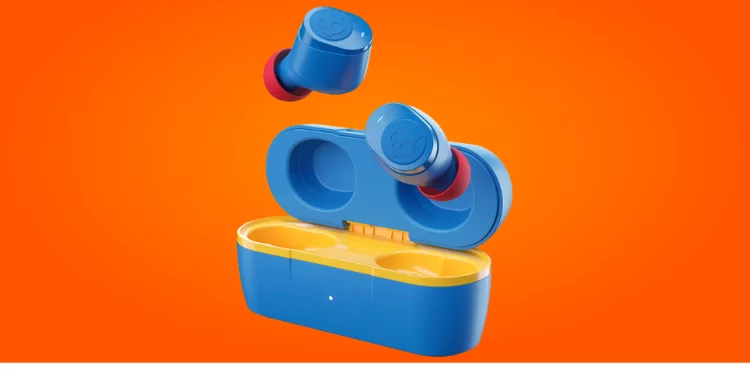
Resetting Jib earbuds is straightforward:
- Jib Wireless: Turn off earbuds by holding the control button for 3 seconds, then reset by holding the control button for 10 seconds.
- Jib+ and Jib+ Active Wireless: Turn off earbuds, press the + and – buttons until the LED changes color, then hold the track control button for 3 seconds to reset.
How to Reset Skullcandy Jib True Wireless Earbuds?
Here’s how to reset your Jib True Wireless earbuds:
- Jib True and True 2: Take out earbuds, long-press both control buttons for 4 seconds, then hold both for 10 seconds to reset.
How to Reset Skullcandy Vinyl Earbuds?
Reset your Vinyl earbuds with these steps:
- Take out earbuds from the charging case.
- Power them off by holding both control buttons for 4 seconds.
- Hold both buttons for 10 seconds to fully reset (LED flashes blue and red).
How to Reset Skullcandy Dime Earbuds?
Reset your Dime earbuds using these steps:
- Remove earbuds to turn them on.
- Hold any earpiece’s control button for 2 seconds after pressing it twice.
How to Reset Skullcandy Method Earbuds?
Resetting your Method earbuds is easy:
- Turn on your Method earbuds.
- Simultaneously press the Volume + and – keys until two beeps and LEDs flash blue and red.
- Press the track control button for 4 seconds to turn it off and complete the reset.
How to Reset Skullcandy Spoke Earbuds?
Resetting Spoke earbuds is similar to Vinyl earbuds:
- Remove earbuds from the case.
- Hold the control button on both earbuds for 4 seconds to turn them off.
- Hold control buttons for 10 seconds; LEDs flash blue and red to signal reset.
How to Reset Skullcandy Vert Wireless Earbuds?
Reset your Vert Wireless earbuds with these steps:
- Power on your Vert earbuds.
- Press the center button and move the outer ring clockwise for 3 seconds while holding the dial.
- LED turns red, blue, and green after a successful reset.
Remember, resetting your Skullcandy earbuds can help resolve various performance issues. If the problems persist, consider contacting Skullcandy support for further assistance.
FAQs
What’s the purpose of resetting Skullcandy earbuds?
Resetting restores them to default, fixing sound and connection problems caused by glitches.
How do I resync my Skullcandy wireless earbuds?
Often, a reset triggers pairing mode. If not, manually pair in Bluetooth Settings.
What if my Skullcandy earbuds won’t charge?
Check for debris in the case and clean it with a lint-free cloth or alcohol-dampened cotton buds.
Why won’t my Skullcandy earbuds connect?
Outdated firmware can lead to pairing issues; update via the Skullcandy app.
Are my Skullcandy earbuds still under warranty?
All Skullcandy earbuds have a one-year warranty; reach out for support or replacement.
Conclusion
These effortless steps lay the foundation for restoring your Skullcandy wireless earbuds to peak performance, guaranteeing uninterrupted audio gratification. The journey towards a glitch-free auditory experience is now within reach. So, are you ready for hassle-free sound by harnessing the simplicity of a single reset?