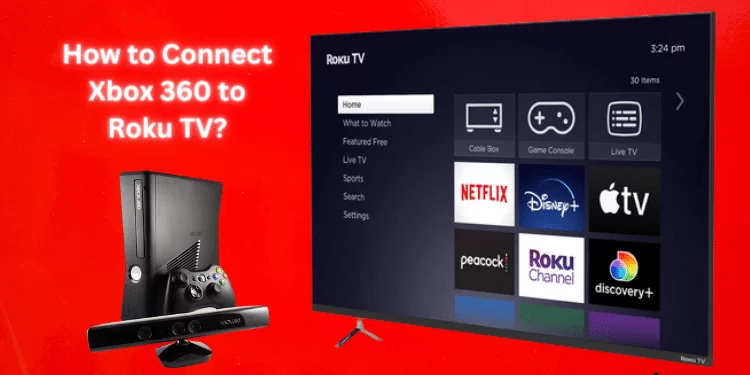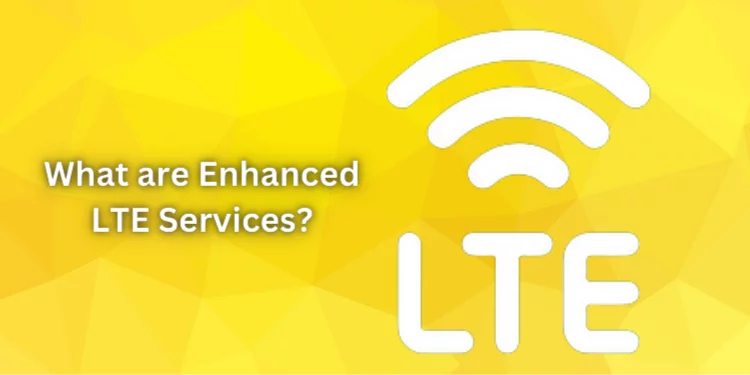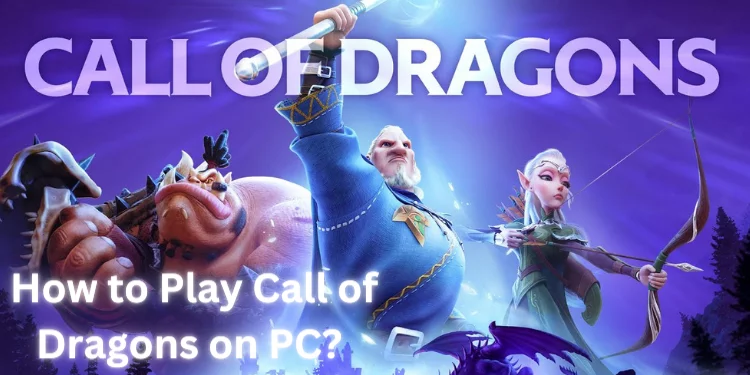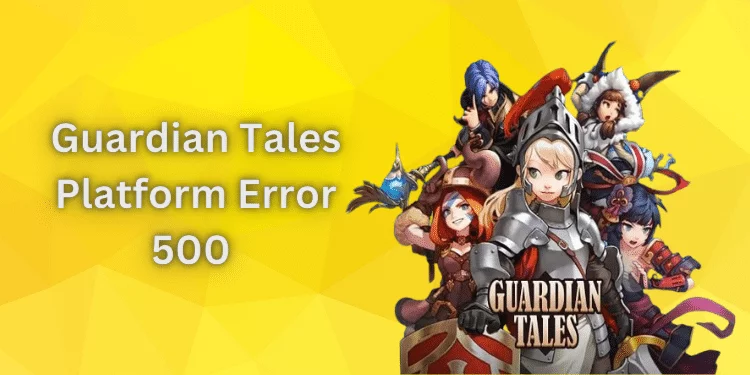How To Fix PS5 Controller Input Lag: [12 Quick Methods 2025]
Have you ever noticed a split-second delay while gaming on your PS5? That’s what we call ‘input lag.’ The frustrating pause between your actions and the on-screen response can significantly impact your gaming experience. Discover everything you need about PS5 controller input lag and learn how to improve gaming performance and reduce latency issues.
What is the Input Lag PS5?
Input lag on the PS5 is a wait between controller button presses and screen actions. Imagine wanting your character to jump in a game, but there’s a tiny delay.
This latency can be caused by how fast the console processes your requests, how your TV displays the game, and how sensitive your controller is.
When input lag is high, your game is slightly behind. Thus, eliminating input lag is crucial. Less latency between what you want to do and what happens on screen makes gaming smoother and more engaging.
Causes of PS5 Controller Input Lag

Understanding the causes of PS5 controller input lag is critical to enhancing your gaming experience. This can be the worst thing for gamers because it makes their favorite games harder. What causes input lag and how to fix it are below.
Wireless Connection
The convenience of a wireless connection comes at a cost. When your DualSense controller communicates with your PS5 console wirelessly, it can cause a slight input delay. This is because controller data takes time to reach your console. For too many devices on the same network, lag can worsen.
Controller Firmware
The firmware of your DualSense controller can also contribute to input lag. If the controller firmware is outdated, it can cause communication issues with the console, leading to a lag in input response. Regularly checking for software updates can help mitigate this issue.
TV Setup
The way your TV is set up can significantly affect input lag. If your TV is not configured correctly, it can delay the display of your game actions. One common culprit is the picture mode. For instance, if your TV is not in ‘Game Mode,’ it can increase input lag as this mode is specifically designed to reduce latency issues.
Console Storage
If your PS5’s console storage is nearly complete, it can cause the system to slow down, resulting in input lag. Deleting corrupted data, managing saved data, and regularly clearing the system cache can improve performance and reduce input lag.
Resolution Mode
The PS5 offers two modes: Performance Mode and Resolution Mode. If your console is set to Resolution Mode, it prioritizes visual fidelity over speed, which can lead to increased input lag. Switching to Performance Mode can help reduce input lag as it prioritizes improved performance and speed.
How to Fix PS5 Input Lag Issue [12 Quick Methods]
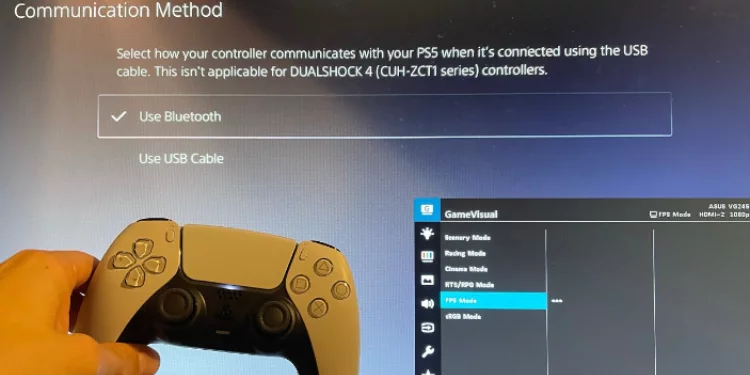
Dealing with input lag while gaming on your PS5 can be frustrating. Fortunately, several effective methods exist to tackle this issue and enhance your gaming experience. This guide explores 12 quick and reliable ways to fix PS5 controller lag, offering smoother gameplay and improved responsiveness.
1. Connect with a USB Cable
Wired connections can reduce PS5 controller input lag. Follow these steps:
- Step 1: Grab a USB cable.
- Step 2: Connect the USB-A end to your PS5 console.
- Step 3: Connect the USB-C end to your DualSense controller.
2. Get a TV/Monitor with a Higher Performance Rating
Investing in a TV or monitor with better performance ratings can significantly enhance your gaming experience and minimize input lag.
3. Delete Corrupted Data on the Console
Corrupted data on your Console can lead to performance issues, including input lag. Let’s clear that up:
- Step 1: Navigate to “Settings” from your PS5 home screen.
- Step 2: Go to “Storage” > “Console Storage” > “Saved Data.”
- Step 3: Choose “PS4 Games” or “PS5 Games” depending on the game causing issues.
- Step 4: Select the game and delete corrupted data.
4. Disable HDR Tone Mapping
While HDR can enhance visuals, it might contribute to input lag. Here’s how to turn off HDR tone mapping:
- Step 1: Go to “Settings” from the PS5 home screen.
- Step 2: Navigate to “Screen and Video” > “Video Output” > “HDR.”
- Step 3: Select “Off” to disable HDR tone mapping.
5. Disable A/V Sync & V-Sync
V-Sync and A/V sync can reduce input lag but sometimes increase it. If you turn off these options, your controller actions will be displayed faster.
- Step 1: Access your TV or monitor settings menu.
- Step 2: Look for options related to “A/V Sync” or “Audio Sync.”
- Step 3: Disable this feature to minimize any synchronization delay.
6. Switch to Performance Mode
Changing the mode on your PS5 to favor performance can help reduce input lag and make gaming smoother:
- Step 1: Navigate to “Settings” from the PS5 home screen.
- Step 2: Go to “Saved Data and Game/App Settings.”
- Step 3: Select “Game Presets.”
- Step 4: Choose “Performance Mode” to prioritize smoother gameplay.
7. Update Your Console Software
Getting software updates regularly can fix many performance problems, including input lag. Here’s how to keep your Console updated:
- Step 1: Go to “Settings” from the PS5 home screen.
- Step 2: Navigate to “System” > “System Software Update and Settings.”
- Step 3: Choose “Update Using Internet” and follow the prompts.
8. Update Your PS5 Controller Software
Ensuring your DualSense controller is updated can contribute to minimizing input lag:
- Step 1: Go to “Settings” from the PS5 home screen.
- Step 2: Navigate to “Accessories” > “Controllers” > “Wireless Controller Device Software.”
- Step 3: If an update is available, follow the prompts to install it.
9. Rebuild the Database & Clear the Cache in Safe Mode
Rebuilding your PS5’s database and clearing the cache can resolve various performance issues:
- Step 1: Turn off your PS5 by pressing the power button.
- Step 2: Press the power button again until you hear the second beep.
- Step 3: Connect your DualSense controller via a USB cable and press the PS button.
- Step 4: Choose “Clear Cache and Rebuild Database” from the Safe Mode menu.
- Step 5: Select “Rebuild Database” and follow the on-screen prompts.
10. Change Video Output Resolution
Adjusting the video output resolution can help tackle input lag issues caused by resolution mismatches:
- Step 1: Navigate to “Settings” from the PS5 home screen.
- Step 2: Go to “Screen and Video” > “Video Output” > “Resolution.”
- Step 3: Choose a resolution supported by your TV.
11. Switch Picture Mode to Game on TV
Optimizing your TV’s settings for gaming by selecting the “Game” picture mode can potentially reduce input lag:
- Step 1: Access your TV’s settings menu.
- Step 2: Look for the “Picture Mode” settings.
- Step 3: Choose “Game Mode” to optimize your TV’s settings for gaming.
12. Restart or Power Cycle the Console
A simple restart or power cycle can sometimes resolve input lag issues:
- Step 1: Press and hold the Console’s power button until it powers off.
- Step 2: Unplug the power cable from the wall outlet.
- Step 3: Wait for 30-60 seconds.
- Step 4: Plug the power cable back in and turn the Console on.
Following each technique’s procedures, you can reduce PS5 controller input lag and improve gaming. Multiple strategies work well for different situations, so try them until you discover the best one.
Does the PS5 Controller Have Less Input Delay?
The PS5 controller, the DualSense controller, is designed to provide a highly responsive gaming experience. It incorporates various features to minimize input delay and enhance gameplay. Let’s see the details and address your curiosity about whether the PS5 controller has less input delay.
- Gaming Mode: The PS5 controller includes a “Gaming Mode” that optimizes its performance for gaming. This mode aims to reduce input lag and ensure quicker game response times.
- DualSense Controller Input Lag: The DualSense controller boasts advanced technology that aims to provide a seamless connection between player inputs and on-screen actions. While minimal input lag is the goal, the experience can vary based on game optimization, display setup, and overall system performance.
- Enable Performance Mode: The PS5 offers a “Performance Mode” that prioritizes high frame rates and responsiveness. Enabling this setting reduces input lag and smooths gaming.
- Controller Input Lag Issue: If you’re facing a controller input lag issue, it’s essential to troubleshoot the problem. This could involve checking your console’s firmware, adjusting settings, or even considering wired connections for faster response times.
- Display Settings: Disabling HDR tone mapping, selecting appropriate video output settings, and utilizing supported refresh rates can contribute to lowering input lag.
- Gaming Consoles: While the PS5 aims for minimal input lag, it’s worth noting that different gaming consoles and setups can have varying degrees of responsiveness.
- Optimizing Connectivity: Using wired connections, proper USB ports, and considering the impact of other Bluetooth devices can collectively impact input delay.
- Game and Display Optimization: Game developers may optimize specific titles for lower input lag, and using displays with faster refresh rates and suitable picture modes can further improve responsiveness.
Does HDR Cause PS5 Input Delay?
High Dynamic Range (HDR) is a technology that enhances the visual quality of games and videos by offering a broader range of colors and contrast. However, some users have wondered whether enabling HDR on their PS5 can lead to input lag. Explore this topic and understand the relationship between HDR and input delay.
Enabling HDR on your PS5 does introduce additional processing requirements, as the console needs to manage the expanded color and contrast ranges. In theory, this additional processing could contribute to a slight increase in input lag.
However, the impact of HDR on input lag is not a uniform experience for all users. Factors such as your TV’s capabilities, the specific game you’re playing, and the overall performance of your PS5 can influence whether HDR contributes to noticeable input lag.
On the one hand, using HDR can enhance the visual fidelity of games, delivering stunning graphics with vibrant colors and improved contrast. This can significantly enrich your gaming experience and provide a more immersive atmosphere.
If you’re particularly sensitive to input lag or are engaged in fast-paced competitive gaming, you might be more attuned to minor delays between your actions and on-screen reactions.
If you’re concerned about HDR potentially causing input lag on your PS5, consider these steps to find the right balance between visual enhancements and responsiveness:
- Console Firmware and Performance Mode: Ensure your PS5’s firmware is current. Additionally, experimenting with the “Performance Mode” setting can contribute to smoother gameplay and reduced input lag.
- Quick Fixes and Troubleshooting: If you notice any input lag while using HDR, consider quick fixes such as adjusting settings, using wired connections for your controller, or exploring specific game settings that help minimize lag.
FAQs
Does using a wired USB connection instead of wireless help reduce input lag?
Connecting your PS5 controller using a USB cable can reduce input lag compared to a wireless connection. This can improve response times and enhance your gaming experience.
Can changing the picture mode on my TV impact input lag?
Selecting the correct picture mode, such as “Gaming Mode,” can significantly reduce input lag. This mode optimizes settings for faster response and smoother gameplay.
Is playing non-HDR games affecting input lag when HDR is enabled on my PS5?
Enabling HDR on your PS5 might impact input lag, especially when playing non-HDR games. The communication method, internet connection, and USB port can contribute to this lag.
How does adjusting the refresh rate and refresh rate in the in-game menu affect input lag?
Tweaking the refresh rate and resolution in the in-game menu can influence input lag. Lower refresh rates can decrease responsiveness, while higher refresh rates can improve it.
What are some quick fixes to address input lag on my PS5?
Quick fixes like power cycling, checking USB types and cables (such as USB-C), and opting for performance mode over default settings can swiftly alleviate input lag issues.
Conclusion
By following the mentioned methods, from using wired connections to optimizing display settings, you can significantly reduce input lag on your PS5.
Remember, each gaming setup is unique, so experimenting with these approaches can help you find the perfect combination for smoother gameplay. Ready to bid farewell to input lag and step into a world of responsive gaming?