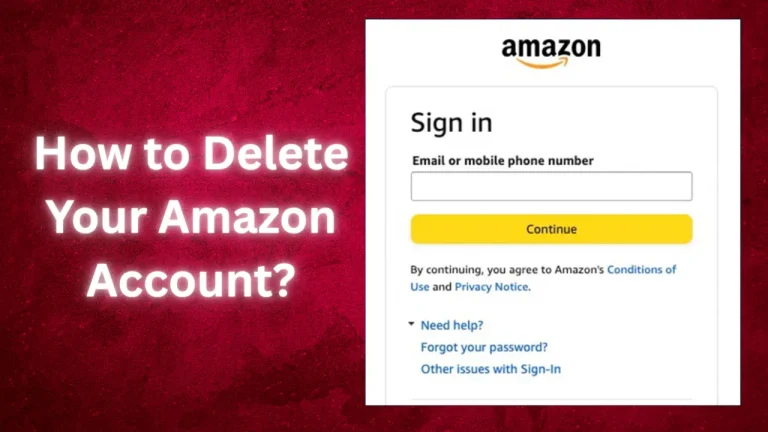Alexa Randomly Plays Music [Fixed with Quick Steps 2024]
Many people rely on Amazon’s voice-controlled smart assistant, Alexa. Alexa can simplify your life by playing music, answering questions, and controlling smart devices. Some customers have complained that Alexa plays music without prompting. Discover why Alexa randomly plays music and learn effective solutions to fix this issue. Our comprehensive guide offers insights and tips to ensure a hassle-free Alexa experience.
Causes of Alexa Randomly Playing Music
You may need clarification on Alexa’s sudden music playback. To solve this problem and have a smooth, smart assistant experience, you must understand its causes.
Voice Activation Sensitivity
Voice activation sensitivity often causes Alexa to play music randomly. Alexa responds to “Alexa,” “Echo,” or “Amazon.” Alexa may mistakenly play music when triggered by background conversations or wake word-like noises.
Accidental Voice Commands
Users may accidentally start Alexa by saying the wake word or talking to someone with a similar name. Accidental speech instructions can play music.
Device Malfunctions
Alexa hardware or software issues might also cause random music playback. Alexa may misinterpret sounds and commands due to system flaws.
Interference from Other Devices
Alexa may be interfered with by smart TVs or speakers, causing unexpected music playback. Signals from these devices may confuse Alexa for voice requests.
Unwanted Skills or Settings
Some Alexa app’s third-party skills or settings may play music if configured incorrectly. Scheduled routines, alerts, and reminders are examples.
How to Fix Alexa Randomly Plays Music?

To fix Alexa randomly playing music, we’ll discuss possible causes and methods.
Adjusting Voice Activation Sensitivity
Change the Wake Word
- If Alexa repeatedly misinterprets similar sounds, change the wake word. Enter Settings > Device Settings in the Alexa app, select your device, and then select “Wake Word.” Use “Amazon,” “Echo,” or “Computer” instead of “Alexa.”
Lower the Sensitivity
- Adjusting Alexa sensitivity helps prevent accidental voice activation. In Alexa, go to Settings > Device Settings, select your device, then select “Wake Word Sensitivity.” You can lower Alexa’s sensitivity to reduce false activations.
Preventing Accidental Voice Commands
Be Mindful of Your Conversations
- Remind yourself and your family to avoid using the wake word in everyday conversations. Being aware of this can greatly decrease accidental activations.
Use Visual Cues
- Some Alexa devices have a physical mute button or illumination to indicate listening. Use these features to set Alexa only to activate when needed.
Addressing Device Malfunctions
Restart Your Alexa Device
- Sometimes, a restart fixes software bugs that play random music. Reconnect Alexa after a few seconds. This can resolve temporary issues.
Check software updates
- Make sure Alexa has the latest software. Old firmware can cause unexpected behavior. Click Settings > Device Settings in the Alexa app, select your device, then check for updates.
Interference from Other Devices
Move Your Alexa Device
- Move Alexa away from smart devices that could disrupt voice recognition. Keep devices apart to avoid unintentional activations.
Check for Signal Overlaps
- Communicating devices may share frequencies or protocols. Avoid signal overlaps on smart devices. Check device manuals for interference reduction tips.
Managing Unwanted Skills and Settings
Review Alexa Skills
- Explore Skills & Games in Alexa to see your installed skills. Remove any skills that play music unintentionally.
Check Routines, Alarms, and Reminders
- Review Alexa settings, alarms, and reminders. Routines or alarms can unintentionally plan music listening. Remove or modify troublesome ones.
Contact Amazon Support
If the problem remains after trying the alternatives above, contact Amazon’s customer care. They can offer personalized advice and diagnose or replace devices.
Preventative Measures
Prevent your Alexa from randomly playing music with these steps:
- Regularly Update Your Alexa App and Devices: Updating your Alexa app and devices reduces random music playback by fixing bugs.
- Regularly Audit Skills and Settings: Check your Alexa skills, routines, alarms, and reminders to avoid unintended music playback.
- Educate Household Members: Inform your family of the issue’s causes and prevention methods. Education can prevent voice command errors.
- Use Voice PIN: A voice PIN protects your Alexa device from unauthorized users. Settings > Voice Profiles in Alexa lets you set a voice PIN.
- Regularly Clean Your Device: Dust and debris on the microphones might affect voice recognition. Clean microphones regularly for best performance.
FAQs
Why did my Alexa randomly play music in the middle of the night?
Alexa may have played music in the middle of the night because it misunderstood a sound as a wake word or activated a program. Adjusting sensitivity and reviewing protocols can prevent this.
How do I stop Alexa from automatically playing music?
Lower the voice activation sensitivity in the Alexa app settings, change the wake word, or silence the device to stop Alexa from playing music. These techniques reduce accidental activations.
Why is Alexa shuffling music?
Alexa shuffles songs to vary your listening experience. Say “Alexa, turn off shuffle” during playback to stop shuffle mode or “Alexa, play [specific song]” to order music.
How do I know if my Alexa has been hacked?
To determine if your Alexa has been hacked, search for unauthorized device settings changes, strange Alexa app activity, or unknown devices connected to your account. Change passwords and use two-factor authentication for security.
How long will Alexa play music without stopping?
Alexa plays music until you stop it or a playlist or queue ends. You can say “Alexa, stop” to pause the music or establish a sleep timer.
Conclusion
Alexa Randomly playing music might be frustrating, but has many causes and solutions. You can use Alexa more smoothly by understanding the triggers and fixing them. These solutions might help you fix Alexa issues like sensitivity settings, accidental voice requests, and device failures.
Regular updates and maintenance keep Alexa running properly. Voice-controlled technology in your house can be enjoyed without unexpected music playback with the correct precautions.