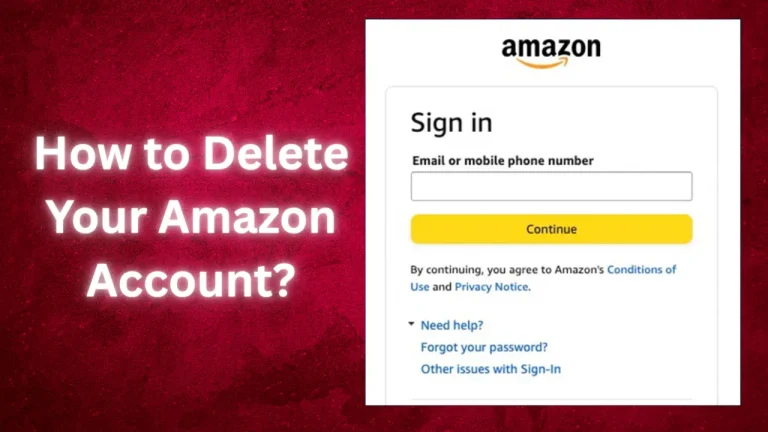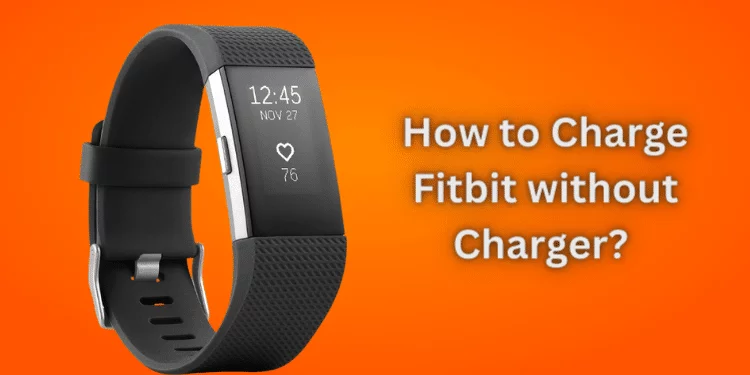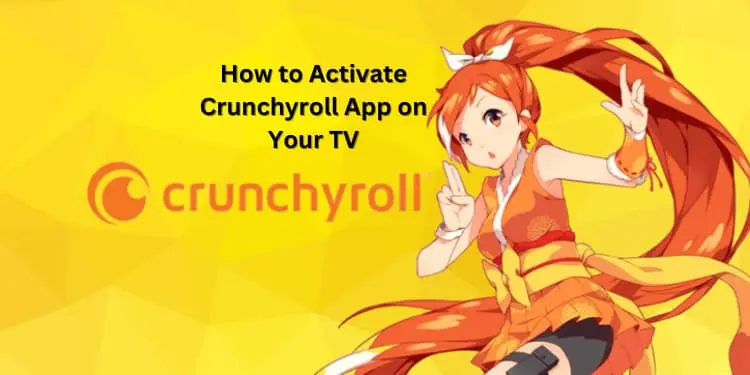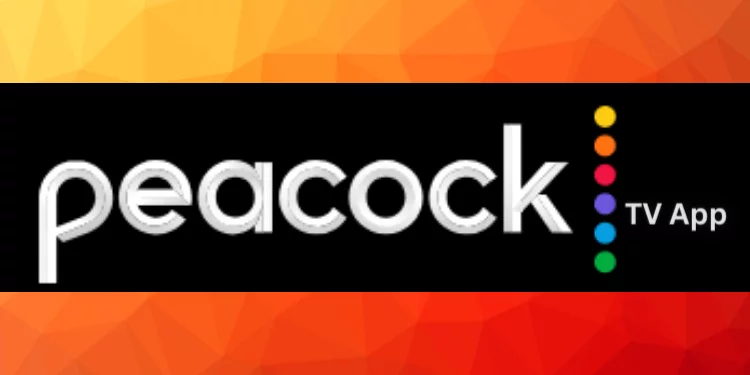How To Stop PS5 from Turning on With TV [Fixed Easy Steps 2024]
Have you ever felt like your PS5 has a mind of its own, turning on with your TV even when you’re not ready to dive into a gaming session? Discover how to stop PS5 from turning on with TV with simple, effective steps. I present a strategic solution to this synchronization, providing you with the tools to prevent your PS5 from inadvertently turning on your TV.
Common Reasons Why Your PS5 Turns On With the TV
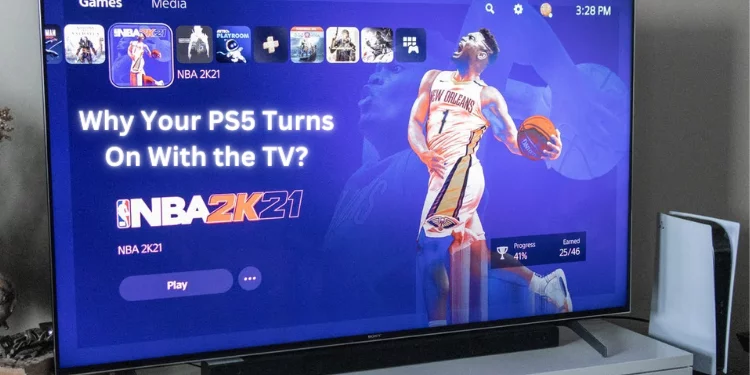
Understanding these factors behind the PS5 turning on with the TV can help you regain control over your gaming setup. In the next section, we’ll delve into practical steps you can take to halt these auto-activations and enjoy your entertainment on your terms.
1. HDMI Device Link (One Touch Play): The HDMI Device Link, also known as One Touch Play, is a nifty feature that allows compatible devices to communicate. Switching on your TV signals your PS5 to turn on automatically, making your gaming console ever-ready for action.
2. Rest Mode and Software Updates: Your PS5 might be checking for software updates in Rest Mode. This responsible behavior ensures your console is up-to-date for the best gaming experience. But the unintended side effect might be your PS5 coming to life with the TV.
3. Remote Play and Connectivity: Remote Play lets you play your PS5 games on other devices. If you’ve enabled this feature, your PS5 might respond to commands from another device, such as a controller or the PS app, causing it to turn on alongside your TV.
4. Voice Commands and Remote Play: Enabling voice commands or Remote Play can result in your PS5 getting a little too enthusiastic. If your console waits for a voice command or a remote signal, it might wake whenever it hears its cue, even if you aim to watch your favorite show.
5. Internet Connectivity in Rest Mode: When your PS5 is connected and still connected, it can initiate activities like uploads, downloads, and updates. This could trigger your PS5 to turn on unexpectedly when it senses tasks to be completed.
6. HDMI Input and TV Turn-On: Certain TVs have a feature that automatically switches to the input source that becomes active. If your PS5 triggers the HDMI input when it wakes up, your TV might automatically switch to that source, revealing the synchronicity.
7. Power Saving and HDMI CEC: Power-saving settings and HDMI Consumer Electronics Control (CEC) features might play a role. These features aim to create a seamless user experience, but sometimes, they can lead to unintended activations.
How To Stop PS5 from Turning on With TV?

Discover different methods to regain control over your gaming experience and bid farewell to the unexpected activation of your PS5 when paired with your TV.
Disabling Internet Connectivity in Rest Mode
Disabling internet connectivity while in Rest Mode is a savvy strategy to prevent your PS5 from unexpectedly springing to life when you’re focusing on TV time. You can end those uninvited gaming sessions by controlling certain features and connections.
- Access the System Menu: Navigate to the “Settings” menu from your PS5’s home screen.
- Navigate to Power Saving: Within the “Settings” menu, find the “System” section and explore the options under “Power Saving.”
- Explore Rest Mode Options: Dive into the “Features Available in Rest Mode” to discover the settings that can be adjusted.
- Stay Disconnected: Locate the “Stay Connected to the Internet” option and uncheck it. By deactivating this setting, you ensure your PS5 won’t actively seek connections and updates while in Rest Mode.
Disabling HDMI Device Link
Disabling the HDMI Device Link is a clever maneuver to prevent your PS5 from autonomously firing whenever your TV switches on. By untangling this connection, you’ll reclaim control over when your console takes center stage.
- Navigate to Settings: From your PS5’s home screen, head to the “Settings” menu, easily recognizable by the gear icon.
- System Preferences: Within the settings, select “System” to access a realm of customization.
- HDMI Device Link: Inside the “System” settings, pinpoint “HDMI” – your gateway to HDMI-related configurations.
- Toggle the Link: Here’s the crucial part. Spot the option labeled “Enable HDMI Device Link” and disable HDMI device link. You’re cutting the cord between your TV and PS5’s spontaneous collaborations by flicking this switch off.
- Voila, Freedom: Exit the settings with the HDMI Device Link turned off. Then, power off your TV and power it back on. Witness the magic as your PS5 remains respectfully silent, no longer succumbing to the TV’s command.
Turning Off the Remote Play
Turning off Remote Play is a strategic move to regain control over your PS5’s unexpected activations. Mastering this feature ensures your console won’t spring to life at the behest of another device’s commands.
- Access Settings: Navigate to the “Settings” menu on your PS5, marked by the gear icon.
- Select System Preferences: Locate and select “System” within the settings to explore various customization options.
- Navigate to Remote Play: Inside the “System” settings, pinpoint “Remote Play” – the gateway to managing this feature.
- Toggle Off Remote Play: Here’s where the magic happens. Find the switch next to the “Enable Remote Play” option and disable remote play. This decision effectively puts a leash on your PS5, ensuring it doesn’t spring to life under the command of another device.
- Enjoy the Autonomy: With Remote Play disabled, your PS5 gains independence. Rest assured that it will no longer respond to external prompts, allowing you to dictate when it’s time for gaming.
Disabling Voice Control
Disabling Voice Control is a strategic move to regain complete control over your PS5’s actions. By following these steps, you’re reclaiming the power to silence your PS5’s voice, ensuring it remains still and unresponsive to verbal prompts.
- Navigate to Settings: Start by heading to the “Settings” menu on your PS5, easily found by the gear icon.
- Access System Preferences: Locate and select “System” within the settings to uncover various customization options.
- Find Voice Control: Inside the “System” settings, locate “Voice Control (Preview)” – the gateway to managing this feature.
- Toggle Off Voice Control: Here’s the key step. Identify the toggle buttons next to “Enable Voice Command” and “Listen for ‘Hey PlayStation'” and turn them off. With this change, your PS5 will no longer respond to voice cues, ensuring a quieter, more predictable gaming experience.
- Embrace the Silence: With Voice Control disabled, your PS5 will stay hushed unless you consciously wake it up. Say goodbye to unintentional activations and hello to a more controlled console.
FAQs
Can the PS5 automatically turn on due to cloud storage or upload data?
Yes, in Rest Mode, the PS5 may automatically turn on for tasks like uploading data to cloud storage, which can trigger an automatic turn-on when connected to the internet.
Is enabling turning on the PS5 through other devices responsible for the automatic activation?
Indeed, enabling the PS5 to be turned on through other devices, like controllers or the PS app, can lead to automatic activation when those devices interact with your console.
How can I prevent the PS5 from automatically turning on when the TV does?
You can disable the “Enable HDMI Device Link” in the HDMI settings to prevent the PS5 from automatically turning on when your TV switches on.
Does putting the PS5 in the Rest Mode option contribute to automatic activations?
Yes, Rest Mode might cause the PS5 to automatically turn on if tasks like software updates are scheduled, leading to an unexpected activation.
Can the PS5 turn automatically on due to certain voice commands or control settings?
Enabling voice control settings like “Hey PlayStation” can cause the PS5 to turn on when it hears those specific voice cues automatically. Disabling this feature can prevent such activations.
Conclusion
Whether disabling HDMI Device Link, taming remote play, or silencing voice control, you’ve got the tools to regain control over your gaming domain. So, are you ready to reclaim your TV time without those surprise gaming interruptions?