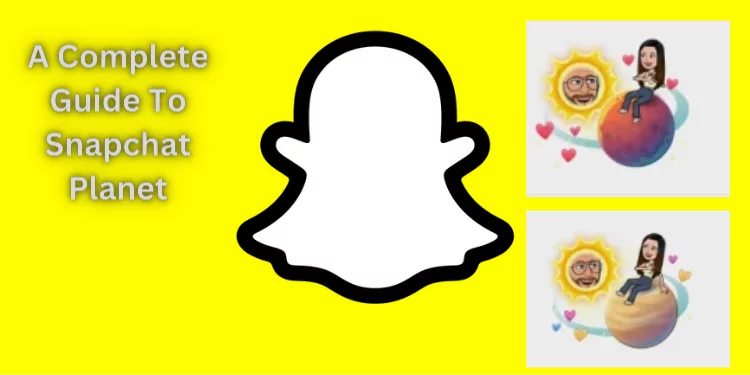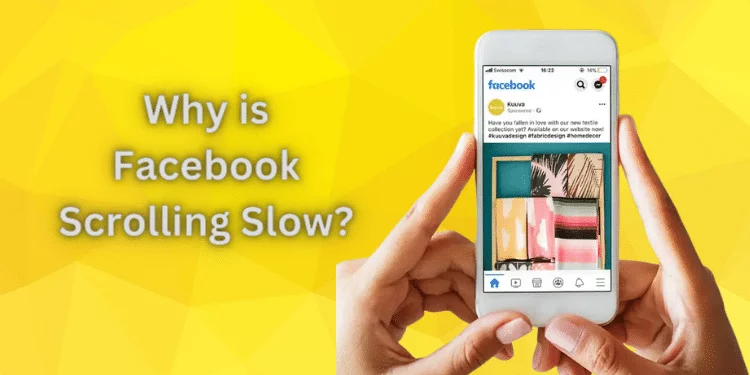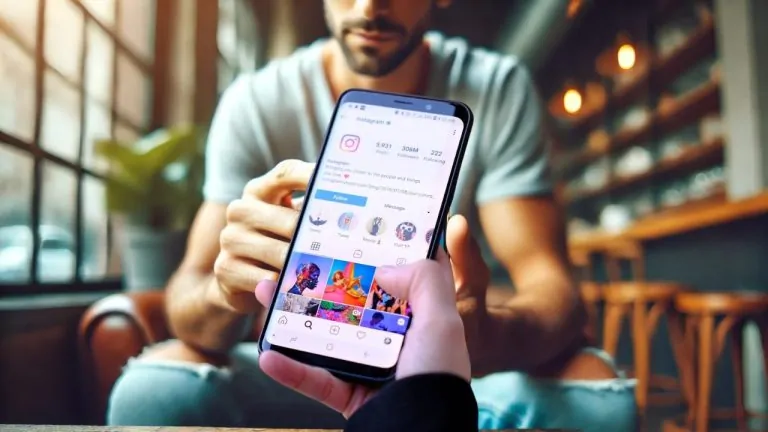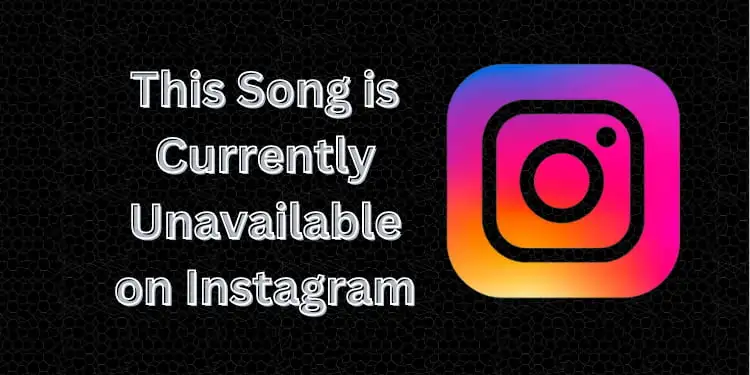Facebook Only Works on Wi-Fi [Fixed with Quick Steps 2024]
We connect with the world via Facebook. What if that bridge collapses, and you find Facebook only works on Wi-Fi? Imagine being stranded without Wi-Fi and unable to view your feed, messages, or friends. A lot of individuals need clarification. No worries! I’ll assist you through this maze and understand why. Break it down and discover a solution to keep your virtual world connection as fast as your real-world interactions.
Why Does Facebook only Works on Wi-Fi?

The fact that Facebook only works over Wi-Fi is a puzzle. It’s a widespread issue with many users and many causes. Let’s investigate and find the culprits like digital detectives:
Mobile data issues: It might be as simple as an issue with your mobile data. Facebook needs Wi-Fi to connect if your mobile data is off or malfunctioning.
App Permissions and Data: Your phone may have settings that prevent Facebook from accessing mobile data. These limits restrict Facebook’s mobile data access like a club bouncer.
Facebook App Preferences: In some cases, the Facebook app may prioritize Wi-Fi over mobile data.
Corrupted App or Glitches: Occasionally, technological difficulties or app corruption may cause this difficulty.
Service Provider Limitations: Your service provider may limit Facebook’s mobile data functionality.
Outdated App Version: Your Facebook app may only function properly on mobile data if updated, so keep it updated.
Phone Operating System Issues: Your phone’s operating system may be the root reason. A cascade effect from OS issues can disrupt many apps and functionalities, including Facebook.
Wi-Fi Preference Settings in Phone: Some smartphones prioritize Wi-Fi over mobile data, utilizing the path of least resistance. This may force Facebook to use Wi-Fi only.
Step-by-Step Guide to Fix “Facebook Only Works on Wi-Fi”
This guide will help you fix Facebook’s Wi-Fi-only issue and restore smooth social access.
Step 1: Check Mobile Data Settings
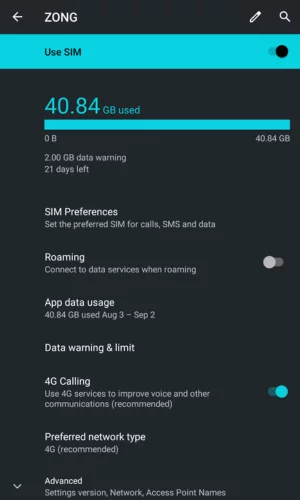
- Enable Mobile Data: Open your phone’s settings, go to the mobile data section, and ensure it’s turned on. It’s like checking the water tap to ensure it’s open.
- Inspect Mobile Data Signal: Verify you have a stable mobile data connection. It’s essential, like ensuring you have fuel in your car before a journey.
Step 2: Update the Facebook App
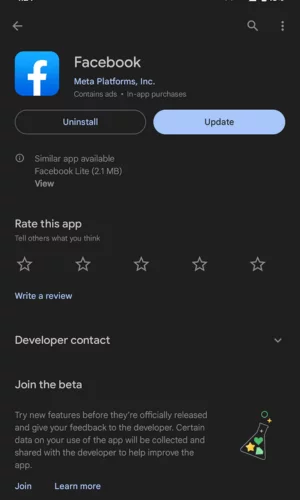
- Go to App Store: Open your device’s app store (Google Play or Apple App Store).
- Find Facebook: Search for the Facebook app.
- Update: If an update is available, tap “Update.” Think of it as giving your car a much-needed wash and wax.
Step 3: Reset Network Settings
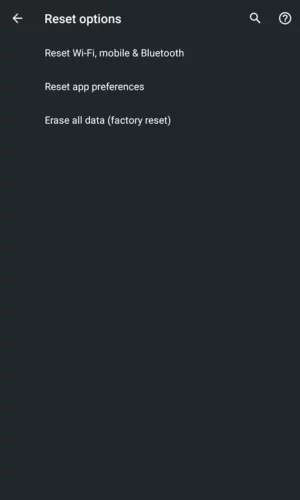
- Go to Settings: Open your phone’s settings.
- Select Reset: Navigate to “General Management” or similar, then “Reset.”
- Reset Network Settings: Tap “Reset Network Settings.” Be cautious; this step is like rebooting a computer, which might reset other preferences.
Step 4: Inspect App Permissions and Data Usage
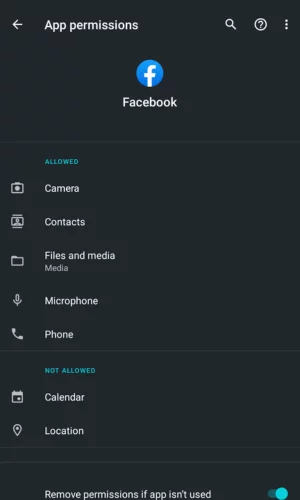
- Open Settings: Go to your phone’s settings.
- Find Facebook: Navigate to the apps section and find Facebook.
- Check Data Usage Permissions: Look for any restrictions on mobile data and remove them if present. It’s like taking off the training wheels.
Step 5: Contact Your Service Provider
- Call Support: If previous steps fail, contact your service provider. It’s like calling a friend when you’re lost; they might have the exact directions you need.
Step 6: Reinstall Facebook (If Needed)
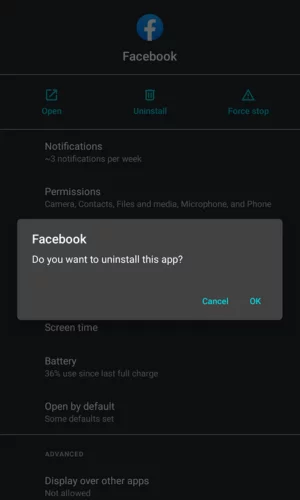
- Uninstall Facebook: Press and hold the Facebook app, then select “Uninstall.”
- Reinstall: Go to your app store, find Facebook, and tap “Install.” It’s like planting a new tree to replace one that was sick.
Step 7: Consider Professional Help
- Find a Tech Expert: If all else fails, consider seeking professional tech support. They are like seasoned guides, knowing the digital landscape inside and out.
Advantages of Facebook on Wi-Fi
This Wi-Fi-only situation has a positive side also. Using Facebook on Wi-Fi can boost speeds and save money. Find unexpected treasure in a problematic scenario. Let’s examine these benefits and how you can gain from this seeming limitation.
Faster Performance
Who doesn’t like fast internet? Using Facebook over Wi-Fi may accelerate from a slow crawl to a sprint. Content loads faster, films play without buffering, and the experience is like gliding on ice. The smooth journey may make you cherish Wi-Fi-only.
Cost-Effective
Do you know the delight of finding an extra penny in your pocket? Use Facebook on Wi-Fi to get that vibe. You save money by not using mobile data. It’s like a hidden phone bill discount with Wi-Fi alone.
Disadvantages of Facebook on Wi-Fi
The Wi-Fi-only scenario also has drawbacks. Accessibility and security are like a rough route with hidden challenges. Let’s explore this path and comprehend these problems so you’re ready.
Limited Accessibility
Using Wi-Fi can seem like being bound to a post. Facebook access is limited on the go. The Wi-Fi-only connection may limit your virtual wandering while checking bus information or sharing park photos.
Security Concerns
Public Wi-Fi is a blessing but has hidden risks. A wolf in sheep’s clothing could be a cyber danger on insecure Wi-Fi networks. It’s dangerous and demands awareness.
Tips for Using Wi-Fi and Mobile Data Efficiently
You can use Wi-Fi and mobile data safely and smoothly with the appropriate advice. Imagine having the finest of both worlds at your fingertips. Let’s see, How to keep Facebook working smoothly on Wi-Fi or mobile data.
Keep Facebook Updated
A rusty vehicle or out-of-date app may still run, but it could be better. Keeping Facebook updated optimizes performance and makes it fun. Consider it routine maintenance that keeps the engine running and the wheels spinning.
Managing Data Settings
Data settings on your phone are like a spaceship’s control panel. You can customize your Facebook experience with the appropriate tweaks. Setting data consumption or Wi-Fi priority can make a difference.
FAQs
Why does Facebook only work on Wi-Fi?
It could be device settings or mobile data troubles. Imagine a temporary barrier that can be overcome with the appropriate technique.
How can I fix this and use Facebook on mobile data?
The solution may be upgrading the app or changing settings. To restore standard functionality, flip the appropriate switches.
What are the benefits of Wi-Fi Facebook?
Facebook on Wi-Fi has hidden benefits, including quicker performance and cost savings, like finding unexpected gains in unlikely situations.
How can I optimize Facebook on Wi-Fi and mobile data?
Data settings and upgrades are essential for a smooth experience. It’s like tuning a musical instrument for perfect harmony.
Conclusion
We’ve uncovered Facebook’s Wi-Fi-only issue’s mysteries, causes, and solutions. This digital tour has enlightened and empowered you to control your Facebook experience. You can now comfortably and efficiently negotiate this virtual landscape, whether it’s a glitch or a hidden benefit.