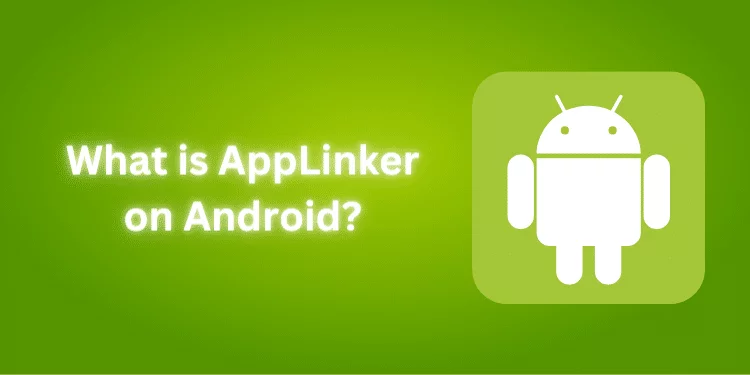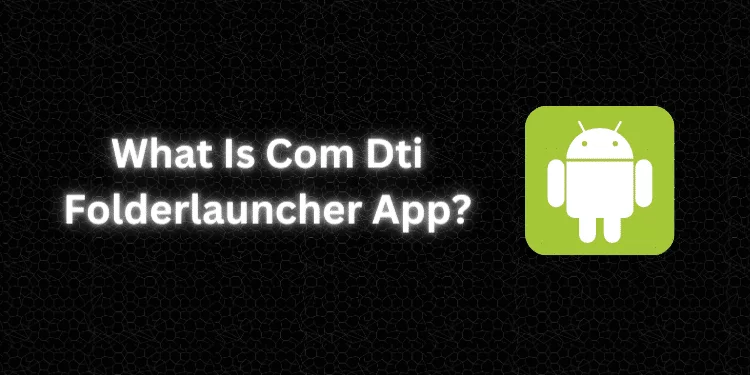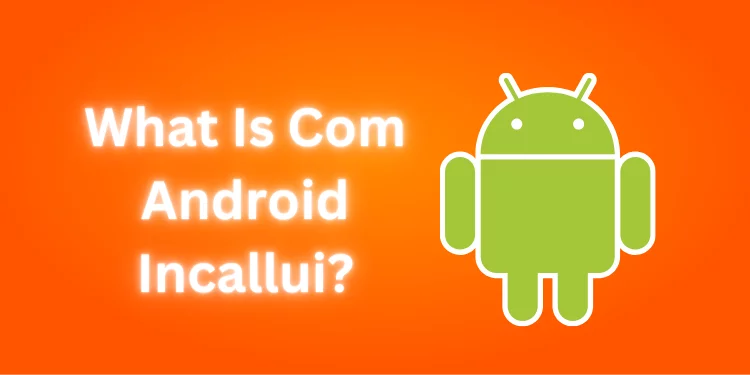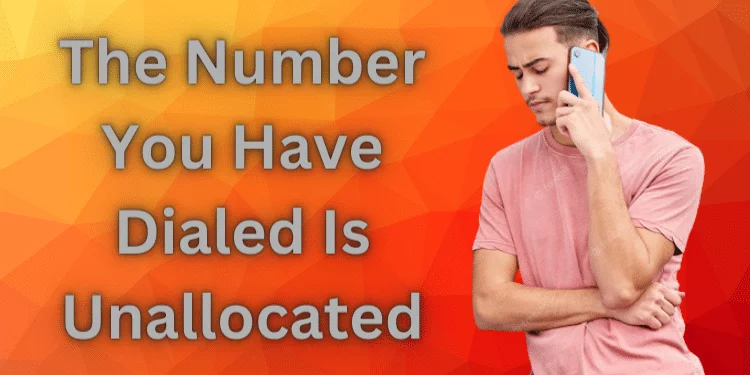How to Fix 0x800704E8 Error When Updating Microsoft Defender? [Fixed 2024]
Are you dealing with the enigmatic 0x800704E8 error during Microsoft Defender updates? How to fix 0x800704E8 error when updating Microsoft Defender? Fixing this error protects your system from security threats. This guide offers helpful tips to fix this problem and protect your computer from malware.
Understanding the Problem
Imagine your computer speaking an alien language. This error code is part of that dialect. Specifically, it’s a message that something’s gone awry during the Microsoft Defender update process. It’s like a little red flag your system raises to grab your attention.
Common Reasons for the Error
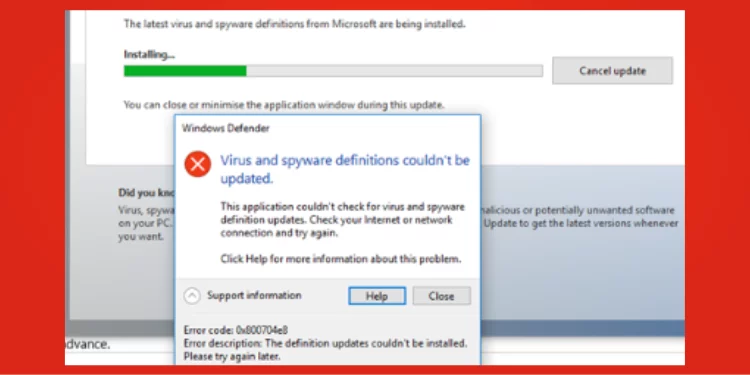
- Network Issues: Consider this a broken bridge between your computer and the internet. It stops the information from flowing smoothly.
- Corrupted System Files: Those files are vital for Windows to function correctly; if they are corrupted, they can cause this error.
- Glitches in Windows Update Service: The system responsible for updates can sometimes stumble, like a car engine misfiring.
Potential Risks
Not addressing this error is akin to ignoring a small leak in your boat. Over time, it might cause more significant problems like:
- Security Threats: An outdated Microsoft Defender might expose your system to cyber threats.
- System Instability: Like a wobbly table, it can cause other unexpected issues in your operating system.*
How to Fix 0x800704E8 Error When Updating Microsoft Defender?
I discussed here five effective methods to resolve this issue and ensure your system’s security stays intact. From troubleshooting tools to manual fixes, I’ve got you covered with straightforward solutions that will keep your Microsoft Defender running smoothly in no time.
Method 1: Run Windows Update Troubleshooter
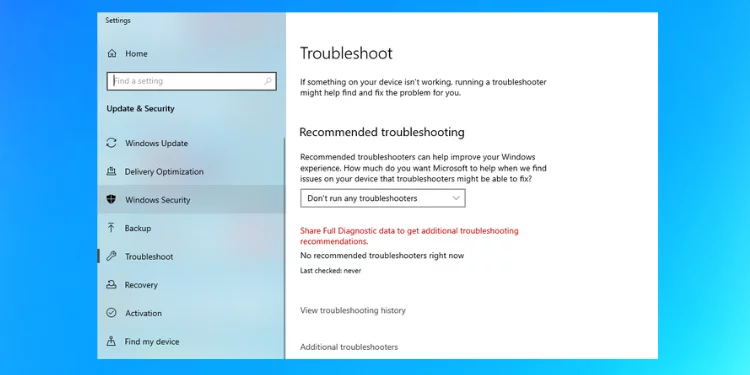
- Open Control Panel.
- Select Troubleshooting.
- Click on Fix problems with Windows Update.
- Follow the on-screen instructions like a guided tour.
Method 2: Perform SFC and DISM Checks
- SFC (System File Checker)
- Open Command Prompt as Administrator.
- Type sfc /scannow and hit Enter. Imagine this as ordering your computer to self-inspect and repair.
- DISM (Deployment Image Service and Management Tool)
- Type DISM /Online /Cleanup-Image /RestoreHealth in Command Prompt and hit Enter. This command is like a spring-cleaning spree for your system files.
Method 3: Run Microsoft Security Scanner
- Download Microsoft Security Scanner.
- Select the desired scan type.
- Please wait for it to perform a detailed investigation, like a detective combing through clues.
Method 4: Manually Update Through Command Prompt
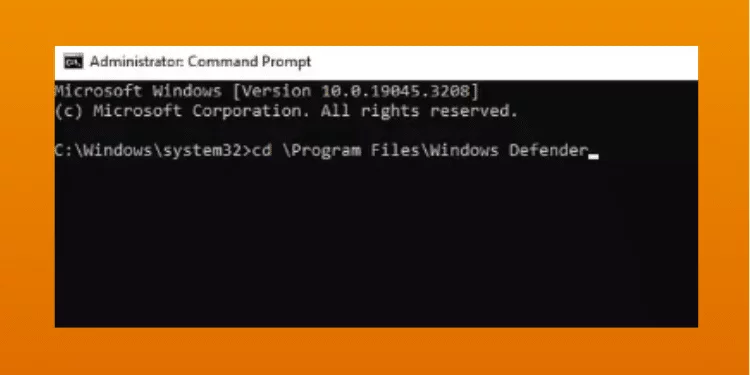
- Open Command Prompt as Administrator.
- Type the update commands step by step. This might feel like manually turning gears in a machine, but it’s straightforward with careful attention.
Method 5: Remove the Windows Defender Signature File
- Navigate to C:\ProgramData\Microsoft\Windows Defender\Scans.
- Delete the mpengine.dll file, akin to cutting off a damaged piece of cloth to mend it.
Consider Using Repair Tools Like Fortect
- Download and install Fortect.
- Run a scan to detect issues, as you would scan a room with a flashlight to find something missing.
- Apply fixes as recommended, much like following a recipe step by step.
Preventive Measures
Like regularly tuning a musical instrument, maintaining your computer can keep these issues at bay:
- Regular System Maintenance: Set Windows to update automatically, like setting a clock to chime every hour.
- Utilizing Professional Tools: Sometimes, a routine check with professional tools is like getting a car serviced – it keeps everything running smoothly.
FAQs
What is the 0x800704E8 error?
It’s an error that occurs when updating Microsoft Defender.
Can I ignore this error?
Ignoring it could leave your system vulnerable.
Is using a tool like Fortect necessary?
No, but it’s like having a handy toolkit.
Can I prevent this error in the future?
Yes, with regular maintenance.
Is manual updating difficult?
With careful attention to the steps, it’s pretty doable.
Conclusion
We’ve traveled through the labyrinth of the 0x800704E8 error, and now you’re armed with the knowledge and tools to conquer this digital beast. Just as you’d fix a leaky faucet or mend a torn shirt, you can resolve this issue with patience and care and keep your computer healthy and secure.