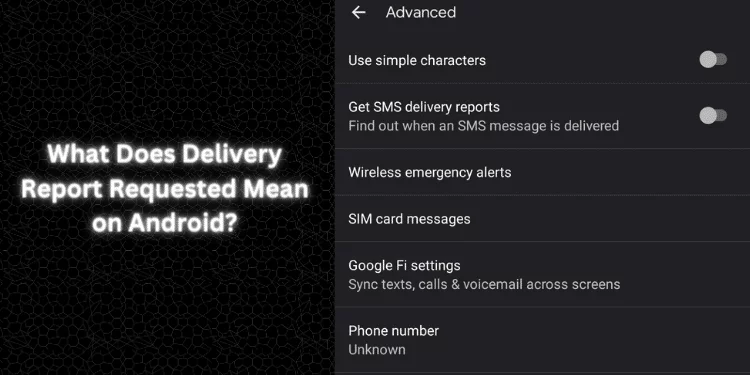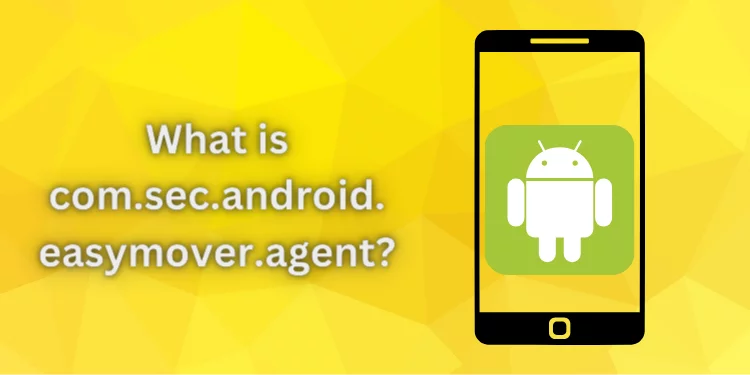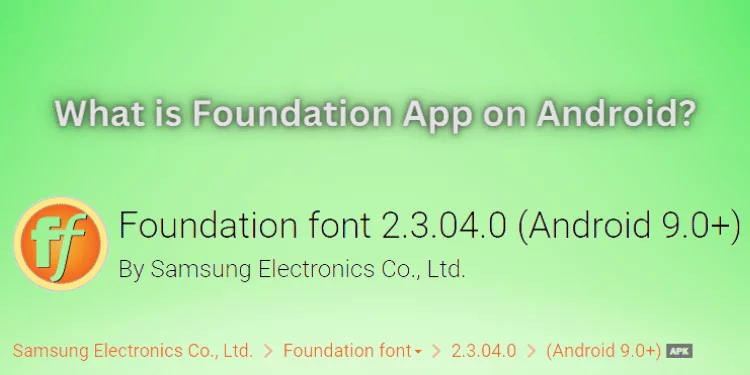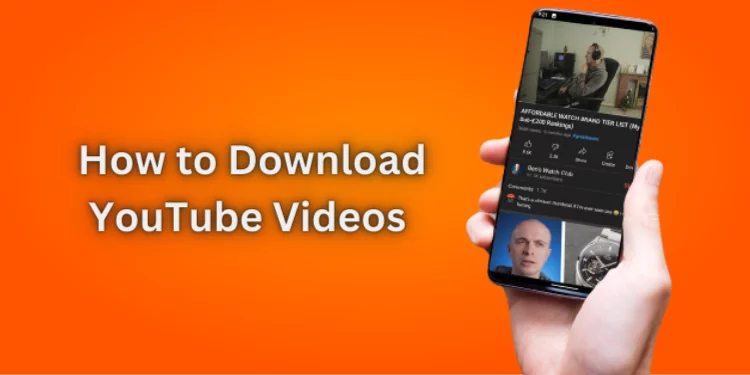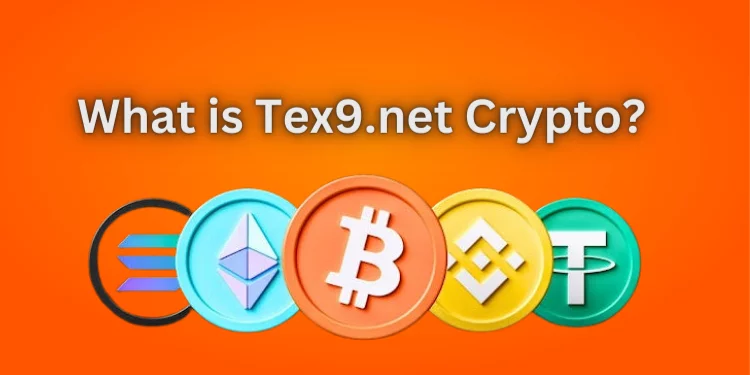What Does Delivery Report Requested Mean on Android? 2024
Android users may have noticed “Delivery report requested” after sending an SMS. How does it influence texting? What Does Delivery Report Requested Mean on Android? This article explains delivery reports, why they matter, and how to enable or disable them on Android.
What Does Delivery Report Requested Mean on Android?
The recipient’s network provider sends a delivery report to confirm your message was delivered to their phone. Selecting “Delivery report” in your messaging app enables this capability on Android devices.
Your device will ask the recipient’s network provider to confirm delivery when you enable delivery reports. If the recipient’s phone is on and connected to the network, the provider will send a delivery report to your device to confirm message delivery.
The network provider will hold the message until the recipient’s phone is turned on or in range and then send the delivery report.
Why Do Delivery Reports Matter?
Delivery reports have several uses. First, they can reassure you that your important or time-sensitive message was delivered. Second, they can troubleshoot messaging apps and network issues. If you’re not getting delivery reports, there could be a network or messaging app issue.
Delivery reports can help organizations and individuals track messages. If your firm relies on text message marketing, you should track which messages have been sent. Delivery date show which communications reach customers and which don’t.
How To Enable Delivery Reports On Android?
Enabling delivery reports on your Android device is not a difficult process. Follow the below steps:
Open your messaging app: Open the app on your mobile for other settings.
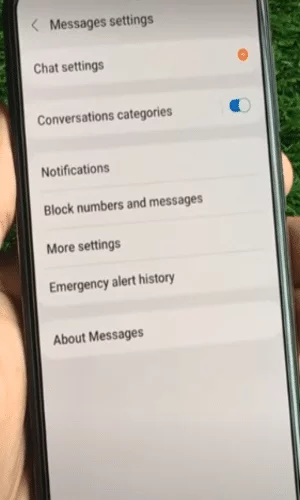
Find the delivery report option: Search for an option that says “Delivery reports,” “Request delivery report,” or something similar. If you can’t find it, try again and search for “delivery” or “report” in the app’s search bar.
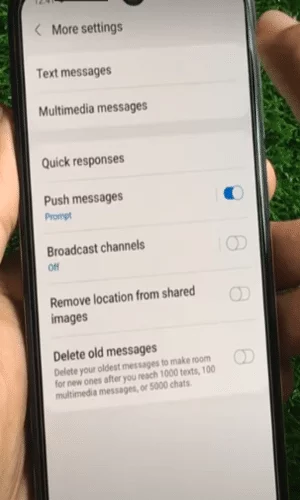
Enable delivery reports: When you find the delivery report option, toggle it on or select it to enable it.
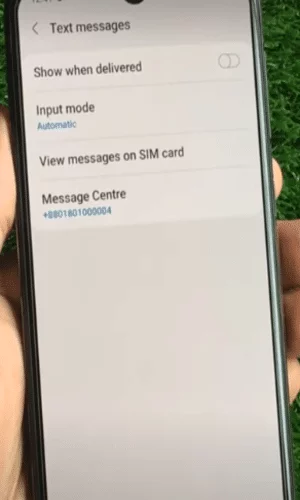
How To Disable Delivery Reports On Android?
Follow below mentioned steps to disable message delivery reports:
Open your messaging app: Once Again, open the app to make changes.
Find the delivery report option: Look for the option that says “Delivery reports” or something similar.
Disable delivery reports: Once you’ve found the option, toggle it off or deselect it to disable delivery reports.
Delivery Report Settings
Your messaging app’s settings might enable or deactivate delivery reports. The app you use determines where these settings reside. Popular messaging apps’ delivery report options include:
Android Messages: Tap the three dots in the top right corner, then “Settings,” then “Advanced,” and toggle “Get SMS delivery reports.”
WhatsApp: Tap on three dots in the upper right corner, select “Settings,” then “Account,” “Privacy,” and “Read receipts.”
Facebook Messenger: Tap your profile image in the top left corner, pick “Settings,” “Privacy,” and “Send read receipts.”
Enable delivery reports in your messaging app to validate message delivery.
Customizing Delivery Reports
Customize delivery report options in several messaging apps. You can choose whether to receive delivery reports for all messages or simply those sent to specified contacts.
This is beneficial if you don’t want notifications for every message but want confirmation for essential or time-sensitive ones.
Some programs let you personalize delivery report displays. When a delivery report arrives, you can display a notification, play a sound, or vibrate your phone.
MMS Delivery Reports
Delivery reports can be enabled for Android MMS as well as text messages. MMS messages include photos, videos, and audio.
MMS delivery reports can verify that multimedia content was sent. MMS messages and delivery reports may cost extra from some network operators. Contact your provider to avoid unexpected charges.
International Message Delivery Reports
Delivery reports may differ for international messages. Depending on the recipient’s network provider and country, delivery reports may be unavailable or chargeable.
Check with your or the recipient’s network provider to discover if international message delivery reports are supported and if any costs apply.
Alternatives To Delivery Reports
There are numerous ways to confirm message delivery if delivery records are unavailable or unsuitable. Some examples:
Read receipts: Read receipts let you know when the recipient reads a message. WhatsApp and iMessage support this.
Online status: WhatsApp and Facebook Messenger showed you when your connections were last online. This can indicate whether they received and read your communications.
Confirm with the recipient: You can always call the recipient to confirm delivery. This is excellent for urgent messages.
FAQs
Can I get delivery reports for group messages?
If your messaging software supports delivery reports, you’ll get one for each group chat message.
Do delivery reports count as text?
Delivery reports are not texts. The network provider issues them to confirm delivery, but it does not count against your text message limit.
Will I be charged for delivery reports?
Network providers normally provide delivery reports for free. Check with your provider to be sure this function doesn’t cost extra.
Can I request a delivery report for a message already sent?
After sending a message, you cannot request a delivery report. Only delivery report requests provided with the message generate delivery reports.
Conclusion
Android users can utilize delivery reports to verify text message delivery. Delivery reports allow the recipient’s network provider to confirm message delivery.
This is useful for diagnosing network or messaging app difficulties, tracking key communications, and text message marketing organizations.
Delivery reports and Android device use are covered in your device handbook or by your network provider.