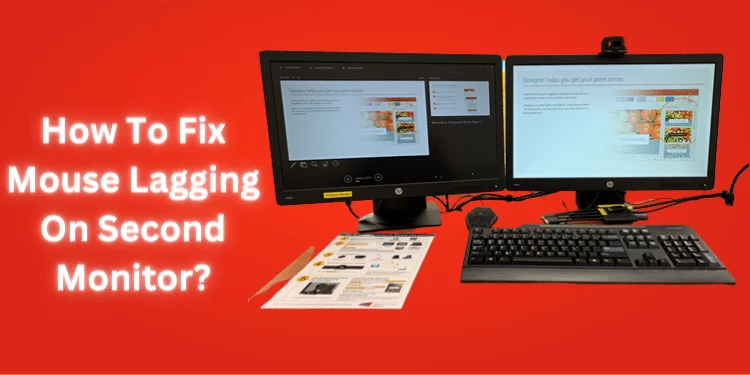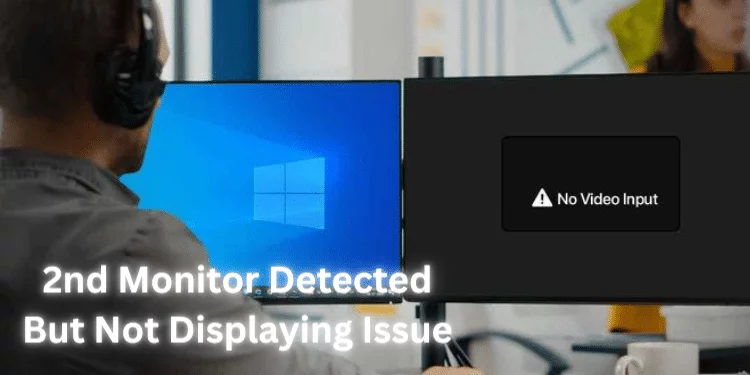Best Thunderbolt 4 Monitors [Latest 4K Monitors in 2025]
Thunderbolt 4 monitors use Intel’s high-speed communication technology. Advanced features improve your display and connectivity. Thunderbolt 4, an advancement of Thunderbolt 3 and USB-C, combines power, data transfer, and video output into a single compact connection. Thunderbolt 4 has 40 Gbps data transfer speeds for fast file transfers and device connectivity. Discover superior connectivity and graphics with the best Thunderbolt 4 monitors. Upgrade your workstation with cutting-edge technology, fast data transport, and brilliant displays. Check out our top Thunderbolt 4 monitors for smooth productivity and rich multimedia.
Thunderbolt 4 screens give 4K or 8K resolution. The color accuracy and sharpness are great for content production, video editing, and gaming.
Improve your visuals and connectivity with the Best Thunderbolt 4 Monitors. Fast data transfer, gorgeous high-res displays, and seamless multi-device connections are all here.
Best Thunderbolt 4 Monitors
I selected four Thunderbolt 4 monitors that will transform your digital life. These choices are perfect for creatives, gamers, and techies.
1. LG 40WP95C-W LG 40WP95C-W [Best Thunderbolt 4 Monitor]

LG 40WP95C-W is the most excellent Thunderbolt 4 monitor with outstanding display technology and smooth communication. I tried the LG 40WP95C-W 40″ UltraWide Curved Monitor, which was terrific.
The LG 40WP95C-W UltraWide Curved Monitor is a visual masterpiece with flawless Thunderbolt 4 connectivity and outstanding display technology.
This monitor may be suitable if you want one that changes your visual experience rather than just sitting on your desk.
Whether you’re a creative gamer or performance and aesthetics enthusiast, it could elevate your work and play.
Specifications
- Display: 40″ UltraWide Curved WUHD (5120 x 2160) Nano IPS.
- Color Accuracy: 98% (Typ.) DCI-P3 with HDR10.
- Connectivity: Thunderbolt 4 (96W Power Delivery) – Three USB-C Ports
- Design: 3-sided, Virtually Borderless, Tilt/Height/Swivel Stand
Pros
- Ultra-wide curved design immerses viewers in content.
- It offers smart connectivity with three USB-C ports, making it a gadget hub.
- DCI-P3 has 98% accuracy, and HDR10 provides fantastic images.
- The adjustable stand offers comfort throughout long work sessions.
- Quickly charge devices using Thunderbolt 4’s 96W Power Delivery.
Cons
- The cost of excellence is higher, so expect to pay more.
- A monitor of this size demands sufficient desk space.
- Coordinating several ports may need technical expertise.
- Although casual gamers may appreciate it, serious players may want more specialized features.
2. SAMSUNG 27-Inch ViewFinity S8 Series 4K UHD High-Resolution Monitor

The stunning SAMSUNG 27-inch ViewFinity S8 Series Monitor is number two on my list, promising to increase your visual experience. I tested it, and it’s the most excellent Thunderbolt monitor with more than meets the eye.
The SAMSUNG 27-inch ViewFinity S8 Series is a multifunctional monitor. Not only the resolution but the combination of cutting-edge technology, seamless networking, and user-friendly design.
This monitor may be ideal for content creators who want color accuracy or tech enthusiasts who want performance and aesthetics.
Specifications:
- Display: 27-inch 4K UHD IPS Panel, 60Hz.
- Connectivity: Thunderbolt 4, Ethernet, HDMI.
- Feature: HDR 10+, Built-In Speakers, Height Adjustable Stand.
Pros:
- The 4K UHD display with an IPS panel provides excellent graphics.
- Thunderbolt 4 and several ports simplify device connection.
- HDR 10+ enhances content vibrancy and contrast.
- The height-adjustable stand offers excellent viewing angles.
- Built-in speakers enhance multimedia immersion.
Cons:
- The 60Hz refresh rate may not satisfy competitive players who prefer higher rates.
- Avid gamers may need more specialized gaming features.
- Monitor features may require time to master.
3. SAMSUNG ViewFinity S8 Series 32-Inch 4K UHD High-Resolution Monitor

Experience stunning graphics with the SAMSUNG ViewFinity S8 Series 32-inch 4K UHD Monitor. I’ve explored its features, and it’s a display that changes your watching experience.
The versatile SAMSUNG ViewFinity S8 Series 32-inch stands out in a monitor-filled world. This monitor may be ideal for gamers prioritizing aesthetics and performance or visual quality.
Specifications:
- Display: 32-inch 4K UHD IPS Panel, 60Hz.
- Connectivity: Thunderbolt 4, USB-C, USB, HDMI.
- Feature: HDR 10+, Built-In Speakers, Height Adjustable Stand.
Pros:
- 4K UHD and IPS panels produce unique pictures.
- Thunderbolt 4 and several ports provide seamless device connection.
- HDR 10+ enhances images with vibrancy and contrast.
- The height-adjustable stand allows for optimal viewing angles.
- Built-in speakers enhance multimedia immersion.
Cons:
- 60Hz refresh rate may not satisfy avid gamers wanting faster rates.
- Dedicated gaming features may be necessary for avid gamers.
- Mastering all features may take time, depending on the learning curve.
4. SAMSUNG 34″ ViewFinity S65UA Series Ultrawide QHD Curved Monitor

I am presenting the SAMSUNG 34″ ViewFinity S65UA Series Ultrawide QHD Curved Monitor. As I examined its features, I was astonished by its immersion.
The ultrawide, curved SAMSUNG ViewFinity S65UA Series monitors immerse you in a visual universe.
If you want better visuals or creative pros who want more screen space, this ultrawide monitor may be for you.
Specifications:
- Display: 34-inch Ultrawide QHD Curved, HDR10, 100Hz, 350 nits.
- Connectivity: USB-C Ports.
- Features: Adjustable Stand, Intelligent Eye Care.
Pros:
- Indulge in fascinating sights with the curved design and ultrawide format.
- HDR10 displays content with vivid contrasts.
- A 100Hz refresh rate ensures smooth and exciting movements.
- The USB-C port simplifies device connections for intelligent connectivity.
- We prioritize your eye comfort with our Intelligent Eye Care technology.
Cons:
- Gamers seeking higher refresh rates may prefer over 100Hz.
- More HDMI ports may allow connecting possibilities.
- Curved and ultrawide may not appeal to all users.
Buying Guide for the Best Thunderbolt 4 Monitors
Want to improve your display? Please find the best Thunderbolt 4 monitors with our complete guide. Discover the critical criteria before buying and access cutting-edge display technology.
USB-C Port and Data Transfer Speed
Choose a Thunderbolt 4 monitor with a USB-C port. This connection delivers power and data at fast speeds through one wire. Thunderbolt 4’s 40 Gbps data transfer speed lets you transmit huge files swiftly and smoothly.
Ultrawide and Multitasking
Ultrawide Thunderbolt 4 monitors may be excellent for individuals who want more screen space. These ultrawide monitors are ideal for multitasking workers and content makers who need lots of area.
Visual Excellence and Picture Quality
IPS (In-Plane Switching) displays yield brilliant colors and wide viewing angles, while high contrast ratios and pixel densities create lifelike images. For vivid contrasts and highlights, choose HDR monitors.
Connectivity and Ports
Thunderbolt 4 monitors have several USB-C and USB-A connections for communication. This lets you charge gadgets and connect peripherals and external storage without adapters.
Seamless Compatibility with Thunderbolt Ports
Thunderbolt 4 monitors fast-charge and transfer data with Thunderbolt-enabled devices. This compatibility makes using the monitor quick and maximizes its capabilities.
Ergonomics and User Comfort
The best thunderbolt monitors have adjustable stands, eye-saver modes, and flicker-free technologies for user comfort. Adjusting your monitor’s height, tilt, and swivel lets you find the best viewing angle for long durations.
Additional Features for Professionals
Color accuracy, a studio-grade monitor, and KVM switch functionality can improve workflow efficiency and precision for video editors, photographers, and graphic designers.
Suitable for Office Use
Monitors with good ergonomics, low motion blur, and immersive visuals are vital for offices. Daisy chaining lets you connect many displays in succession for a more straightforward setup.
Content Creation and Video Editing
Content creators and video editors should choose monitors with a wide color gamut, accurate color reproduction, and high resolution. This guarantees a vibrant and precise display of your work.
Is Thunderbolt 4 better than HDMI for external monitors?
Choosing between Thunderbolt 4 and HDMI for external monitors depends on your demands. Both technologies have benefits, so choosing an external display depends on your needs.
Thunderbolt 4 is known for its speed and adaptability. One port handles high-speed data transfer, power delivery, and visual output.
One Thunderbolt 4 cable connects your external monitor to your laptop, charging it and transferring data quickly. Daisy chaining is essential in professional setups with Thunderbolt.
For years, HDMI has been the standard for monitor connections. Its steady video and audio output makes it suitable for connecting monitors, TVs, and projectors. HDMI requires a power line and transfers less data than Thunderbolt 4.
Thunderbolt 4’s seamless compatibility and expanded capabilities may be better for devices like the Mac Mini or those that desire additional features like eye-saver mode and better contrast ratio.
Thunderbolt 4’s high-quality video output and fast data transfer make it ideal for video editing monitors. HDMI is suitable for connecting a laptop to an external monitor.
It works with MacBook Pro, LG UltraFine panels, built-in webcam, and other devices and is simple and widely available. HDMI may be suited for a reliable, easy-to-use setup.
Does Thunderbolt 4 Support 4K 144Hz?
Thunderbolt 4 is famous for connecting devices, especially monitors, due to its versatility and speed. Thunderbolt 4’s 4K resolution at 144Hz depends on variables beyond the interface.
Thunderbolt 4 can handle several functions and deliver data quickly, but reaching 4K quality at 144Hz demands more. Whether such standards can be reached depends on the monitor’s technology and capabilities.
Some USB-C displays with Thunderbolt 4 connectors can offer 4K at 144Hz. Monitors optimized for gaming and content creation have excellent refresh rates and resolutions.
A lesser resolution with specific color modes or specialized connectors may be necessary to achieve 4K at 144Hz.
Higher refresh rates and resolutions depend on USB-C cable quality. Select a Thunderbolt 4-compatible cable that can handle 4K at 144Hz to get the best performance. Obtaining 4K at 144Hz requires thorough research of monitor vendor specifications.
Thunderbolt 4’s ability to effortlessly connect peripherals, cable management, and single cable for data transport and power delivery makes it advantageous. This is useful for extended workdays or using a KVM switch for several tasks.
FAQs
Can I use a Thunderbolt 4 monitor with an Apple Studio Display?
Although not just Apple Studio Displays, Thunderbolt 4 panels work with various devices, such as Mac Minis and Windows PCs.
Is a USB-C monitor the same as a Thunderbolt 4 monitor?
USB-C monitors differ from Thunderbolt 4 ones. Thunderbolt 4 delivers quicker data transfer, power delivery, and video output than USB-C.
Can I use a USB HUB to connect multiple devices to a Thunderbolt 4 monitor?
Absolutely! Many Thunderbolt 4 displays have a USB hub for easy multitasking with USB-C ports for devices, external drives, and more.
What benefits does an ultrawide Thunderbolt 4 monitor provide?
The ultrawide Thunderbolt 4 monitor’s large screen improves multitasking and productivity, while Thunderbolt 4 connectivity speeds data transfers and performance.
Can I daisy chain two Thunderbolt 4 monitors together?
Daisy chaining lets you connect two Thunderbolt 4 displays with a single cable for a more extended, more efficient display arrangement.
Can I Use Thunderbolt 4 for Dual Monitors?
Daisy chaining several monitors with a single Thunderbolt connector is possible with Thunderbolt 4. Using Thunderbolt 4, you may expand your display over dual monitors for a seamless and productive configuration.
Final Thoughts
The finest Thunderbolt 4 monitor depends on your needs and the monitor’s capabilities. You may make an informed choice based on connection, display, ergonomics, and Thunderbolt compatibility.
Remember that your perfect Thunderbolt 4 monitor easily fits into your workflow, providing a visually immersive experience that boosts productivity and enjoyment.