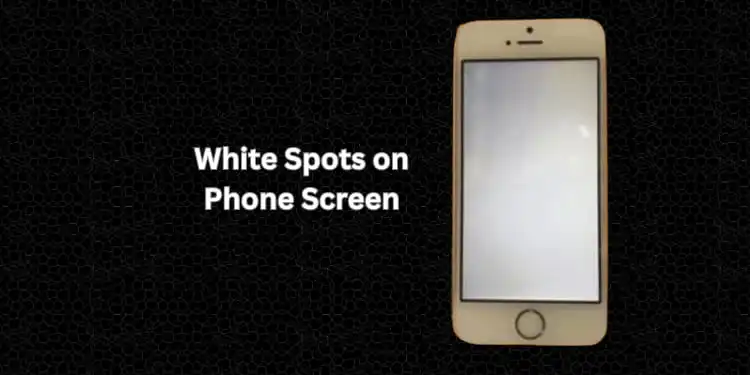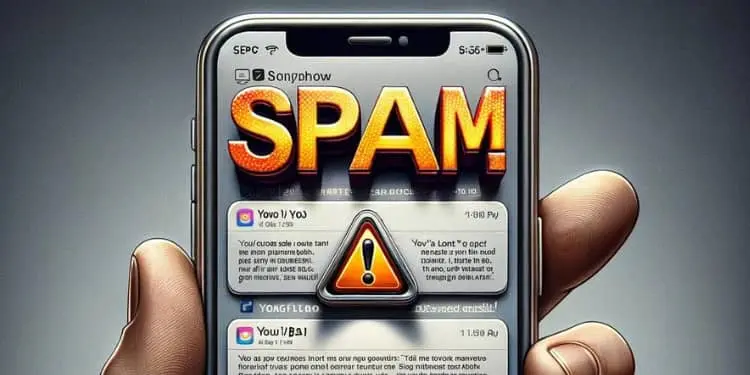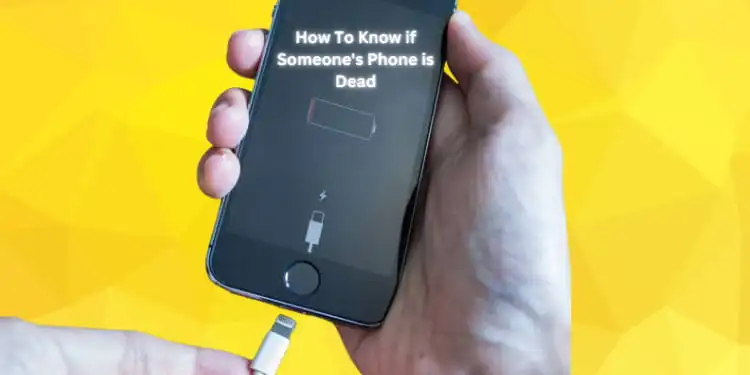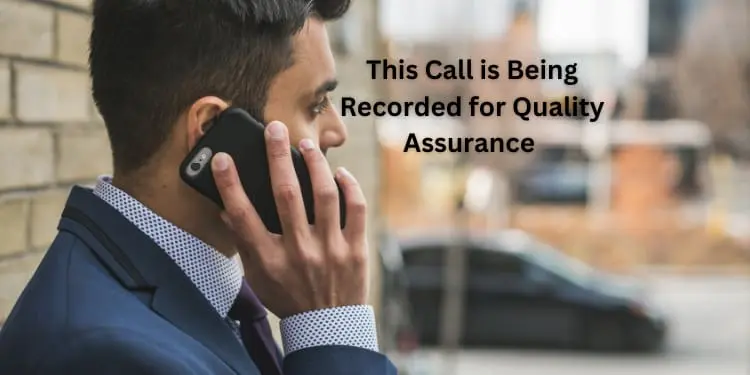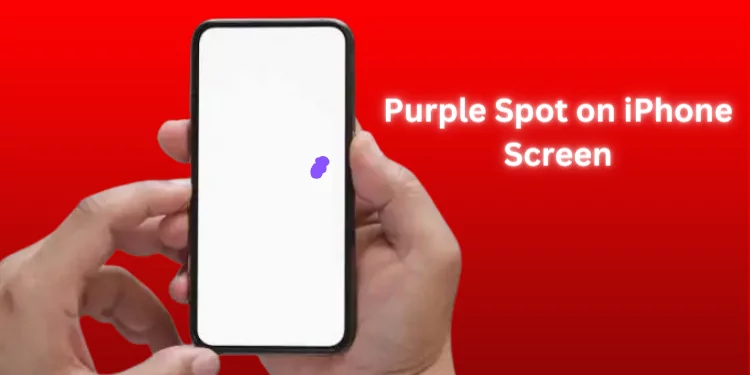Call Ends Without Ringing [Quick Fixed 2025]
Ever had that moment when you hit the call button and… nothing? No ringing, no connection, just silence? Discover the reasons behind the call ends without ringing on your phone. Explore troubleshooting tips for resolving call drop mysteries, from technical glitches to network issues. Learn why your calls might not connect and how to fix it.
Reasons: Why Does Call Ended Without Ringing?
You’ve been there—dial a number, hit the call button, and bam! Your call ends quicker than a blink. I’m here to unravel this mystery and explain why your calls pull vanishing acts right after dialing. Let’s see the secrets behind those instant call-drop dramas.
Network Settings in a Tangle? Your call cut-offs might be due to tangled network settings. Head to your settings app and hit that magical ‘Reset Network Settings’ button. This often does the trick and lets your calls sail smoothly.
Airplane Mode Blues: Did you forget your phone’s on airplane mode? That can be the sneaky culprit behind your call endings. Ensure the airplane icon isn’t waving at you from your status bar. Sometimes, a simple toggle-off can bring your calls back to life.
SIM Card Surprises: That tiny piece of plastic can make or break your calls. A misbehaving SIM card can be the party spoiler. Try taking it out and putting it back in—it’s like giving your phone’s ID chip a friendly handshake. If it still acts up, you might consider swapping that SIM card for a new one.
Poor Signal: Have you Ever tried calling from a spot with signal bars barely holding on? That’s like whispering in a noisy room—your phone’s struggling to connect. Move to a location with a stronger signal, and your calls might thank you.
Hardware Problems: If your phone’s hardware isn’t doing its job—like that antenna that’s shy to signal—you’re in for call drop troubles. But worry not, and it’s not always the hardware’s fault. Many problems can be fixed through simple solutions.
That One Number Vanishing Act: If your calls drop like confetti for just one number, there’s more to the story. Could it be a blocked number? Maybe they’ve got their phone on ‘Do Not Disturb’ mode, or call forwarding’s playing tricks. But if it’s just that one friend who’s unreachable, the issue might be on their end.
How To Fix Call Ends Without Ringing?

If you’ve been experiencing the frustration of calls abruptly ending without a ring, you’re not alone. Below are quick methods to tackle this issue and restore seamless communication.
From checking network settings to exploring hardware possibilities, let’s dive into the solutions to end those silent call disconnects.
Reset Network Settings
Let’s dive into the nitty-gritty of resetting your network settings on your Android phone. This handy trick can be a game-changer if your calls drop like a surprise guest leaving a party early.
Network settings can sometimes get tangled up, causing call interruptions. Here’s how to give them a fresh start and put an end to those abrupt call endings.
- Open Your Settings App: Unlock your Android device and head straight to your trusty ‘Settings’ app. It’s your gateway to all things phone-related.
- Navigate to Network Settings: Once in the Settings app, watch for ‘Network settings’ or ‘Connections.’ The purpose is the same; however, your Android device may have different terminology.
- Find Reset Options: Inside the network settings menu, search for a section that houses ‘Reset’ options. You might spot ‘Reset network settings’ or something similar.
- Tap on Reset: Ready for the magic? Give that ‘Reset network settings’ option a tap. Your phone might ask for confirmation to ensure you’re sure about this step.
- Confirm the Reset: Confirm your decision to reset the network settings. Brace yourself, as your phone will now undergo a process to wipe out all network-related customizations and return them to their default state.
- Reboot Your Phone: After resetting, your phone might prompt you to reboot. It’s like giving your device a refreshing digital spa day.
- Reconnect to Wi-Fi and Mobile Data: Once your phone powers back up, you must reconnect to Wi-Fi networks and mobile data. Make sure to enter any necessary passwords or settings to get back online.
- Test Those Calls: The moment of truth has arrived! Make a test call to ensure the network settings reset did the trick. If all goes well, you should experience smoother, uninterrupted conversations.
Remember, this reset won’t affect your apps, personal data, or files. It clears out network-related configurations that might have been causing the call drop issue.
Check If Airplane Mode Is On
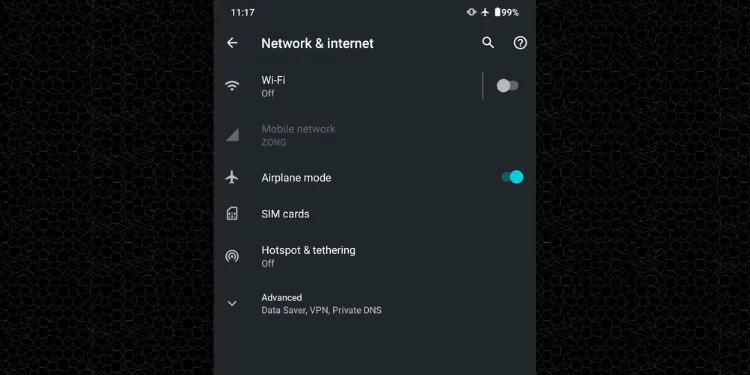
Sometimes, the solution is right under our noses, like checking if your phone has gone incognito with airplane mode. This sneaky mode can leave your calls hanging before they even start.
- Summon Your Notifications: First, wake up your phone if it’s napping. Swipe down from the top of your screen to reveal the notification shade.
- Spot the Airplane Icon: Look closely at the icons in your notification bar. If you spot a tiny airplane icon, that’s the culprit. It means your phone is in airplane mode, cutting off calls and connections.
- Tap the Airplane Icon: The secret weapon here is a simple tap. Give that airplane icon a gentle touch to deactivate it. Your phone will now be free to make calls and establish connections again.
- Make a Test Call: Now that your phone’s out of airplane mode, it’s time to put it to the test. Make a test call to ensure that the issue of calls ending immediately has been nipped in the bud.
Check Your SIM Card
Your SIM card, that unassuming chip, plays a pivotal role in ensuring smooth communication. By giving it a quick check and reinserting it, you can find the solution to those call cut-offs.
Steps to Check Your SIM Card:
- Phone Calls Cutting Short: If you’re experiencing calls that ends immediately after dialing, it’s time to play detective and start with your trusty SIM card.
- Inspect Your SIM Card: Gently remove the SIM card from its slot and look closer. Ensure it’s clean, undamaged, and properly inserted.
- Reinsert with Care: Slide the SIM card back into its slot, ensuring it’s snug and secure. Sometimes, a loose connection can lead to call disruptions.
- Power Up: Turn your phone around and let it reestablish its connection to the network.
- Dial and Test: Make a test call to see if the issue is resolved. You’ve successfully tackled the SIM card puzzle if you can enjoy a conversation without abrupt endings.
Check If You Have A Good Signal
A weak signal could be the silent saboteur if your calls end immediately. You can ensure your conversations are uninterrupted and clear by watching those signal bars, repositioning yourself for better reception, and exploring network settings.
- Observe Signal Bars: Take a glance at your phone’s screen. Those signal bars – the little indicators on your phone – are like the lifelines of your call quality.
- Signal Strength Matters: If you see only a few bars or none, that’s a sign of a weak signal. The strength of your network connection can directly affect call stability.
- Relocate for Better Signal: Move around a bit. Sometimes, walking a few steps can mean the difference between a call that cuts and one that goes on without a hitch.
- Avoid Obstacles: Physical obstacles like buildings or trees can block your signal. Consider heading to a window or stepping outside for clearer reception indoors.
- Network Settings Check: While at it, explore your network settings. Resetting them might give your signal a boost.
- Test and Confirm: After trying these steps, make a test call. If the conversation stays smooth without those sudden endings, you’ve nailed it!
Check for hardware issues
Early elimination is ideal for hardware issues. Checking your phone, factory reset, and testing with other numbers will help you figure out those calls that won’t remain connected.
- Inspect Your Phone: Give your phone a good once-over. Look for any physical damage or signs of wear and tear.
- Consider a Factory Reset: Before jumping to conclusions, try a factory reset. This can often fix software glitches causing call interruptions.
- Test with Different Numbers: If the problem persists, call various phone numbers. If the issue is specific to one number, it might be something other than your hardware.
- SIM Card Shuffle: A misaligned SIM card can sometimes play tricks with calls. Gently remove and reinsert it.
- Try Another Phone: Test the SIM card in another phone. If it works fine there, the issue might be with your hardware.
- Check for Updates: Ensure your phone’s operating system is current. An outdated system can sometimes lead to call disruptions.
- Contact Your Provider: If all else fails, don’t hesitate to contact your network provider. They can assist with troubleshooting and solutions.
Check If You Have Been Blocked
While it’s never pleasant to think about being blocked, it’s a reality in communication. Consider other ways to contact if your calls always need to be answered. The person you’re attempting to reach may have blocked you, not the network.
- Dial the Number: Give it a shot and dial the number in question. Pay attention to whether the call goes through or ends abruptly.
- Listen for Ringing: If the call ends immediately without ringing, this could be a sign that you’ve been blocked. Don’t assume anything—there may be other causes.
- Use Different Number: To test call through, use a different phone number, such as a friend’s. If so, you may be blocked.
- Test via Messaging: If calls aren’t going through, try sending a message through another platform, like a messaging app. If your messages go unnoticed or unanswered, it could add weight to the possibility of being blocked.
- Contact Through Different Means: Reach out to the person via other methods, like social media or email. If they respond there but not to your calls, it’s another piece of the puzzle.
- Respect Privacy: Remember, there could be reasons other than being blocked for calls not going through. Privacy and personal boundaries play a role, too. If in doubt, always respect the other person’s space.
FAQs
Why Is My iPhone Call Ending Immediately?
If your iPhone calls end immediately, it could be due to a weak network, technical glitches, or settings. Check signal strength and contact your service provider for solutions.
Why do my calls suddenly end within a few seconds without ringing?
Calls can end abruptly due to a weak mobile network or carrier network issues, causing disruptions in communication.
Can a new phone registration lead to calls being abruptly cut?
Yes, incomplete phone registration or SIM card setup might cause call interruptions on a new phone.
Why does my call end with the same problem on a particular number?
If your call ended abruptly and it’s consistently the same problem with a specific number, there might be issues with phone cuts or a person’s phone settings.
Why does my Samsung phone automatically cut calls?
If your Samsung phone automatically cuts calls, try reset settings as a potential solution for smoother making calls.
Conclusion
The frequent issue of calls ending without ringing can result from various causes, including network instability, device settings, and potential blocks.
Ensuring optimal signal strength, considering settings reset, and investigating call blocks are crucial steps toward resolution. Are you curious to pinpoint the exact trigger behind your call disruptions?