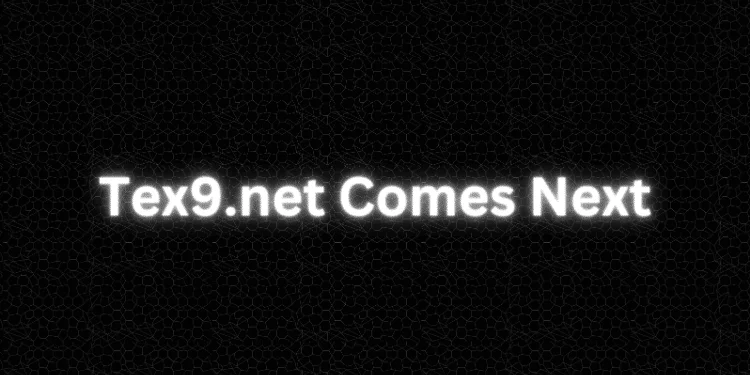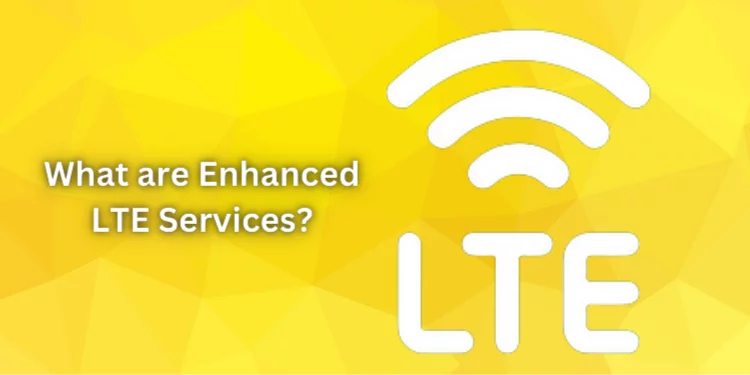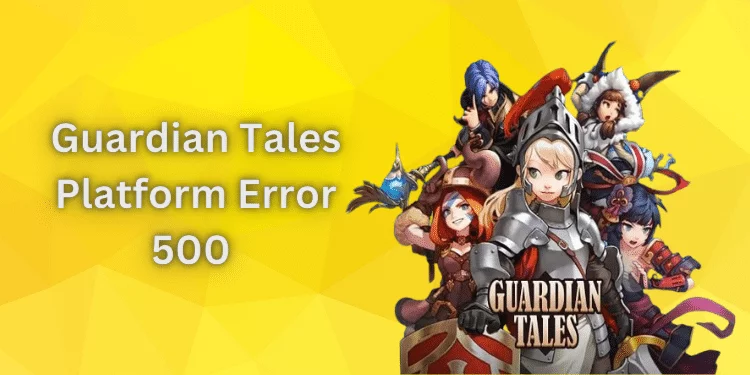LG TV Keeps Turning off [Quick Fixed 2024]
The worst thing is watching your favorite show and your LG TV disappearing and turning off unexpectedly. Find out why your LG TV keeps turning off and get step-by-step solutions. Troubleshoot power supply and timer issues for uninterrupted viewing.
Reasons Behind LG TV Keeps Turning off
Understanding why your LG TV keeps turning off is key to solving the problem. Understanding these issues helps troubleshoot power supply issues and timer misconfigurations.
Power Supply Issues
- Faulty Power Cables: TV power cables might wear out over time and cause inconsistent power supply troubles.
- Unstable Power Outlet: An unstable power outlet can suddenly cause your TV to go down.
- Voltage fluctuations: electronic devices can shut down unexpectedly due to voltage variations.
Due to Timer
- Sleep Timer Settings: Setting the sleep timer too low may cause your LG TV to turn off automatically after inactivity.
- Parental Control Timers: Limiting watching time may shut down your TV.
Due to Cache/Memory
- Accumulated Cache: The accumulation of cache on your TV might cause performance issues and even automatic shutdowns.
- Outdated Software: Outdated TV firmware might cause errors and unexpected power-offs.
Auto Power Off Feature is Enabled
- Eco Mode or Auto Power Off: This option, which saves energy, may be misconfigured and cause your TV to switch off without warning.
- HDMI CEC Settings: If misconfigured, HDMI CEC settings can turn off the TV.
Understanding these causes can help you find the cause and fix your LG TV.
How to Fix Power Supply Issues?
Faulty Power Cables
Powering down your TV and carefully examining and reconnecting the power cables can fix wear-and-tear concerns.
Step 1: Look for cable damage.
Step 2: Securely change the cable and reconnect the TV and outlet.
Step 3: Restart the TV and check for faults.
Unstable Power Outlet
Unstable power outlets can cause unexpected shutdowns. Testing the TV in another outlet can help diagnose and fix the problem.
Step 1: Unplug power from the outlet.
Step 2: Plug it into a known working outlet.
Step 3: Turn on your TV and check for faults.
Voltage Fluctuations
Surge protectors protect TVs from rapid voltage fluctuations and power outages.
Step 1: Buy a trustworthy surge protector.
Step 2: Connect the TV to the surge protector.
Step 3: Ground properly.
Step 4: Turn on your TV to see improvements.
Set Timer Settings
Sleep Timer Settings
TVs may power off automatically due to inaccurate sleep timer settings. Adjusting or turning off this feature can help.
Step 1: Start with TV settings.
Step 2: Select ‘Timers’ or ‘Settings.’
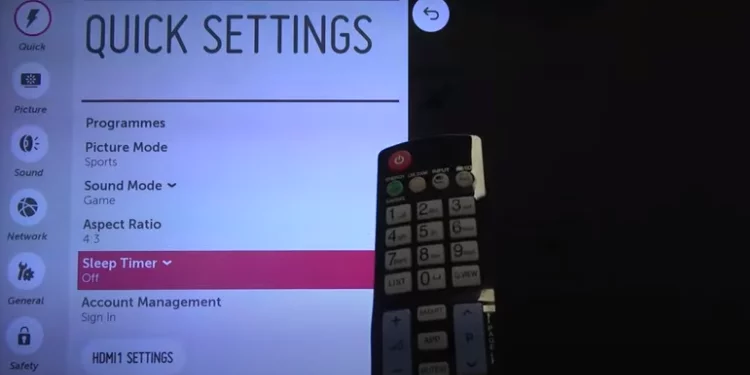
Step 3: Check and modify the Sleep Timer.
Step 4: Save and watch TV habits.
Parental Control Timers
Parental controls with timers may accidentally limit viewing. Adjusting or turning off these parameters fixes it.
Step 1: Enter TV settings.
Step 2: Go to ‘Parental Controls.’
Step 3: Adjust timing limits.
Step 4: Save and test TV adjustments.
Clear Cache/Memory
Accumulated Cache
Clearing the accumulated cache can improve speed and prevent sudden power-offs.
Step 1: Turn off the TV.
Step 2: Unplug power.
Step 3: Wait 10 minutes.
Step 4: Plug in, turn on, and clean the cache in settings.
Step 5: Clear the cache and observe.
Outdated Software
Update your TV’s firmware to fix bugs and abrupt shutdowns.
Step 1: Start by connecting the TV to the internet.
Step 2: Access TV settings.
Step 3: Select ‘Software Update.’
Step 4: Install updates.
Step 5: Wait for TV improvements after restarting.
Auto Power Off Feature is Enabled
Eco Mode or Auto Power Off
Eco Mode or Auto Power Off misconfigurations might cause accidental shutdowns. This setting can be disabled to fix it.
Step 1: Enter TV settings.
Step 2: Go to ‘Energy Saving’ or ‘Eco’ mode.
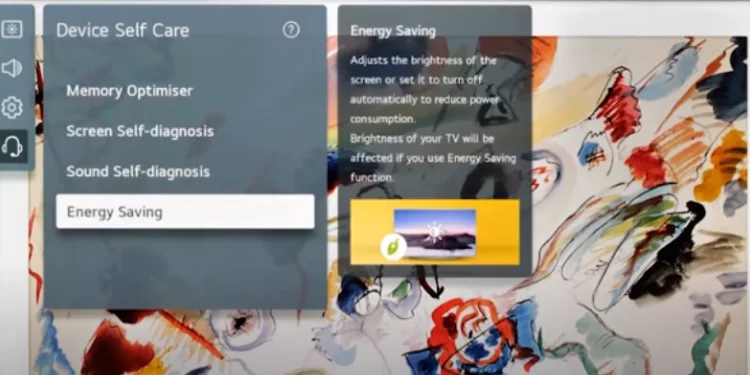
Step 3: Disable Auto Power Off.
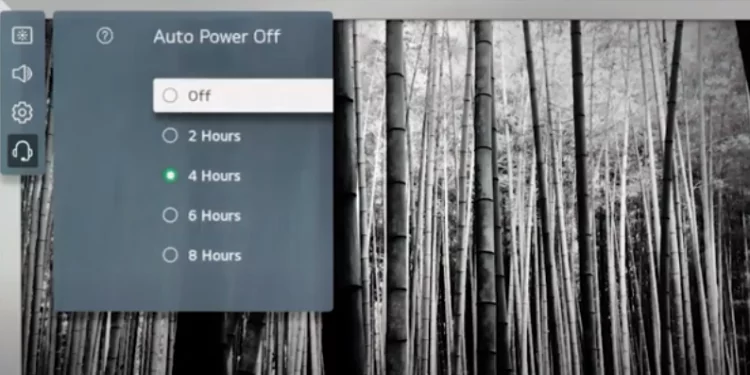
Step 4: Save adjustments and watch TV.
HDMI CEC Settings
The HDMI CEC settings can make devices turn off automatically. Turning off this feature fixes it.
Step 1: Launch TV settings.
Step 2: Select ‘Connections’ or ‘External Devices.’
Step 3: Disable HDMI CEC/AnyNet+.
Step 4: Save and check TV performance.
These step-by-step instructions let you fix your LG TV’s unexpected shutdown problems.
FAQs
How do I reset my LG TV without the remote?
You may reset your LG TV without a remote by using the physical buttons near the power button. To navigate and factory reset, press and hold “Settings” or “Menu” until the on-screen menu shows.
How do I fix my LG TV from freezing?
Power cycling the LG TV, unplugging external devices, and having a solid internet connection can fix freezing difficulties. If the issue persists, update the TV’s software or contact LG support.
How do I stop my LG TV from ghosting?
Adjust the screen refresh rate, check cable connections, and turn off motion-enhancing features in LG TV settings to eliminate ghosting.
Why is my LG TV blinking on and off?
Check the power supply, outlet, and loose wires to fix LG TV flickering. If the problem persists, upgrade firmware or get professional help diagnosing and fixing hardware issues.
Conclusion
Finally, you may fix your LG TV randomly shutting off. Power supply, timer, and cache issues are covered in our guide. These practical techniques attempt to restart your TV smoothly. For persistent troubles, see your TV manual or LG’s customer assistance. Enjoy uninterrupted pleasure with your refreshed LG TV!