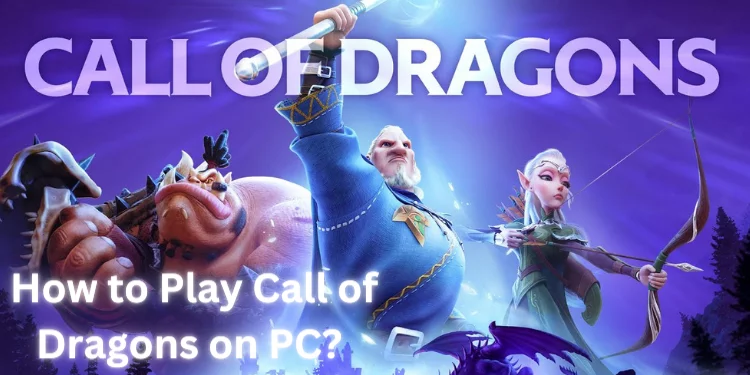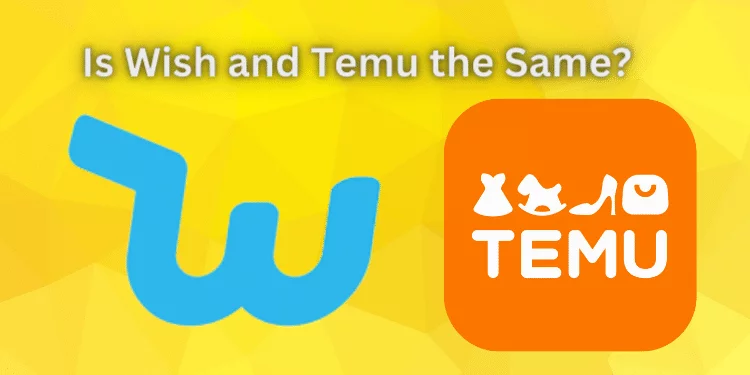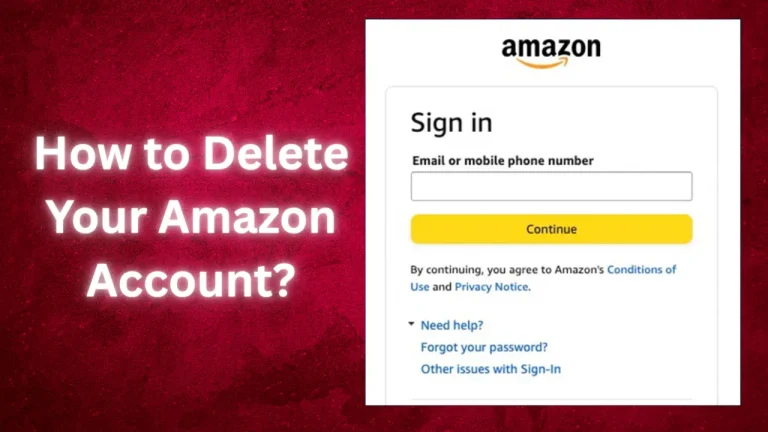Navigate Me Home: [OK Google Take Me Home 2025]
Navigating your way home in an unfamiliar place is now easier than ever with the best possible tools. The navigation apps on smartphones are simply fabulous! So there you are, somewhere in a big city or new neighborhood trying to find your way home. Well, this is where the apps lend a helping hand! You can return home with a few phone touches. Use Google Maps and Apple Map App for ”Navigate Me Home” to find your way home easily. Follow these steps for stress-free navigation in unexpected places.
Take Me Home Google on Your iPhone and Android
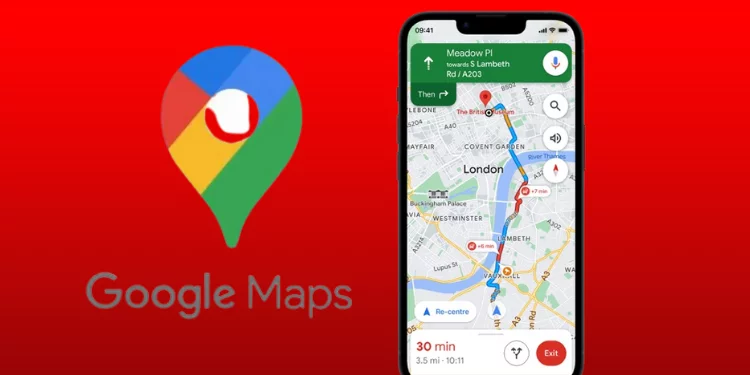
Apple and Android users can use Google Maps to navigate. Its adaptability and extensive database make it essential for modern travel. It is easy to navigate with its user-friendly interface. It has real-time traffic stats and maps that cover everywhere.
Google Maps is trustworthy. It is good for exploring new cities or finding the fastest route home. This app’s voice-activated ‘Hey Google Take Me Home’ command helps you get home fast.
To employ ‘Google Take Me Home on your iPhone and Android, follow below steps:
For Android Users: Navigate To Home
- Enter your home address in Google Maps.
- Say, “OK Google, take me home. “
- Google Assistant will launch Google Maps, recommend the fastest route, and give home directions.
For iPhone Users:
- Install Google Assistant in the App Store.
- Log in to Google Assistant.
- The Google Maps app lets you set your home address.
- “Hey Google, take me home,” activates Google Assistant.
- The Google Assistant will load Google Maps and provide step-by-step directions home.
Set Up the Google Assistant App on an iPhone:
Download:
- Visit the iPhone App Store.
- Look for “Google Assistant.”
- Download and install the app by tapping “Get.”
Open the App:
- After installation, click “Open” to launch the app.
Sign In:
- Log in with Google. Choose your Google account if you’re signed into another iPhone app.
Permissions:
- Select whether to let Google Assistant save contacts from signed-in devices.
Continue:
- Read how Google Partners works with Google Assistant, then tap “Continue.”
Microphone Access:
- Press “OK” to give Google Assistant access to your microphone.
You successfully installed Google Assistant on your iPhone. It now supports “Hey Google” speech activation for assistance and other voice requests.
How to Add Home Address in the Google Maps:
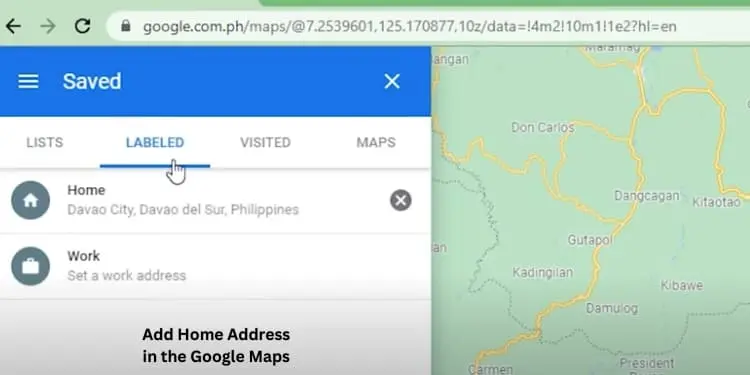
Open Google Maps:
- Find the Maps app’s search bar at the top of the screen.
Tap the Search Bar:
- Locate the search bar at the top of the Maps app screen.
Set Home Location:
- Under the “Home” section, tap “Set location.”
Enter Your Home Address:
- Type in your home address accurately.
Confirm Your Address:
- Please tap your address in the search results. Then, wait for Google Maps to confirm that it has saved your Home.
You’ve successfully set up your Home address in the Google Maps mobile app. This allows you to use voice commands. For example, “Hey Google, take me home” is a way to navigate to your residence quickly.
Navigate Me Home with the Apple Map App
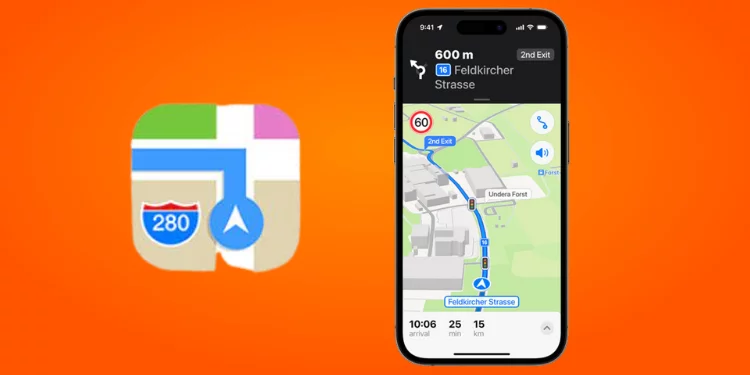
Apple Map App is a native navigation solution meticulously crafted for iOS users. The iOS app is integrated into the ecosystem. It has an appealing layout and a set of features. These are for travelers in familiar and unfamiliar territory.
The Apple Map App provides you with the following:
- Accurate turn-by-turn instructions.
- Real-time traffic data.
- A responsive voice-guided navigation system.
It also has innovative features. For example, Flyover mode shows famous sites in 3D. Look Around provides a 360-degree street view. Also, it gives you detailed maps of some airports. It also has maps of indoor shopping centers. They help with easy navigation.
To use the Apple Map App and navigate home efficiently:
- Launch App: Press the Apple Maps icon on your iOS device’s home screen.
- Search for Home: Save your home address in your contact info and use the “Home” search section.
- Set Home Address: If you haven’t already, you can visit your contact card and make the necessary changes. Enter your home address. The app will then recognize your “Home” location.
- Initiate Navigation: Navigate to your starting point by tapping “Home” and choosing “Directions.” The Apple Maps app will find the shortest route. It will also give you spoken directions to get you home safely.
Use the Apple Map App to find your way home, making your trip easy.
FAQs
How do I utilize Google Maps GPS?
In Google Maps, tap “Directions” and enter your destination for turn-by-turn directions.
How to download the Navigate app?
Find Navigate in your device’s app store (e.g., App Store for iOS or Google Play for Android) and hit “Download” or “Install.”
Can maps work without the Internet?
Some map apps offer offline functionality, allowing you to use maps and navigation without an Internet connection.
Can I see my house on Google?
You can usually see your house on Google Maps’ satellite view if Google’s satellite imagery covers the area.
Are GPS maps free?
Many GPS map apps like Google Maps offer free primary navigation, while some advanced features may require a paid subscription or data usage.
Conclusion
We’ve used current navigation apps to get home quickly. These tools have changed our journeys in an interconnected world. Google Maps gives familiar guidance. The Apple Map App has a natural elegance, and TomTom has advanced features.
However, are these apps making life simpler? Or are they dimming our inborn sense of direction and adventure?