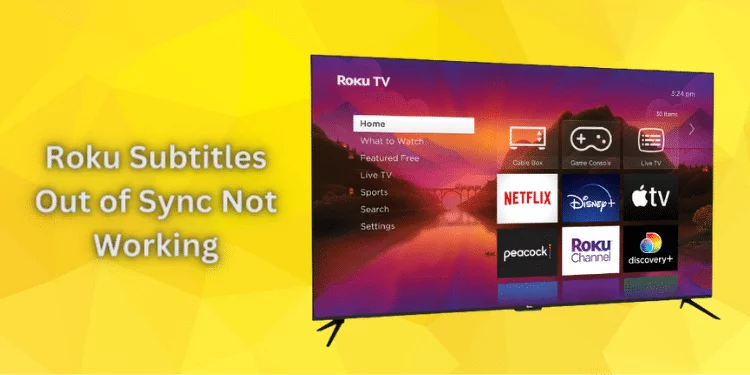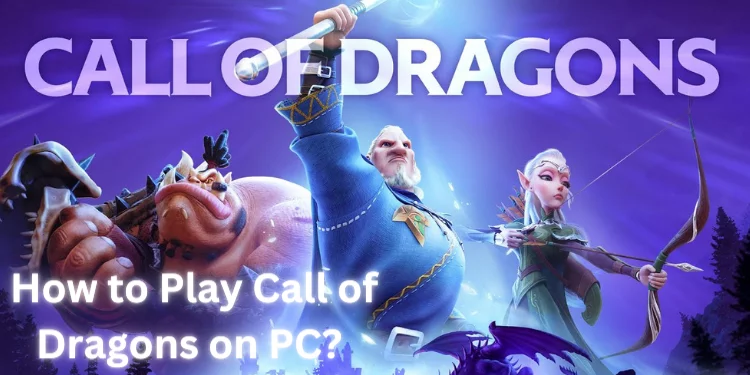PS5 Keeps Disconnecting From Wi-Fi [10 Quick Methods 2024]
Is your gaming experience on your PS5 being hampered by frequent Wi-Fi disconnects? You’re not alone – this frustrating issue has plagued many gamers. Whether you’re in the middle of an intense battle or immersed in streaming content, a stable connection is essential. Discover practical solutions for PS5 Keeps Disconnecting from Wi-Fi, learn why your console may be disconnecting, and explore step-by-step troubleshooting methods to restore seamless gaming and streaming experiences.
Reasons Why Does My PS5 Keep Disconnecting From Wi-Fi?

Before we delve into the solutions, we must grasp why your PS5 might be experiencing these disconnection problems. The culprits are diverse, ranging from software quirks to hardware compatibility. Here’s a comprehensive look at the potential triggers:
1. Software Glitches and Bugs
The software world is intricate; sometimes, glitches and bugs creep into even the most advanced systems. In the case of your PS5, these glitches could be disrupting your Wi-Fi connection, leading to intermittent disconnects.
2. DNS Server Issues
The default DNS servers your PS5 uses might only sometimes be optimal for maintaining a stable connection. Switching to faster, more reliable public DNS servers like Google’s or Cloudflare’s could alleviate the issue.
3. Frequency Band Instability
The 5.0 GHz frequency band might be experiencing instability on your console. This could result in the frustrating experience of frequent disconnections. Consider switching to the 2.4 GHz band for a more dependable connection.
4. Network Settings Alterations
Small changes in network settings, either on your PS5 or your router, can lead to communication conflicts. These conflicts can manifest as frequent disconnects, disrupting your gaming or streaming sessions.
5. Router Issues
The issue might be more than just with your PS5; your router could contribute to the problem. Firmware glitches or compatibility hiccups might be causing the disconnects.
How To Fix PS5 Keeps Disconnecting from Wi-Fi?

After examining the causes, let’s discuss the solutions. Below, PS5 Wi-Fi disconnection techniques for troubleshooting can help you.
1. Power Cycling Your Network Router
Sometimes, the most straightforward solutions are the most effective. Power cycling your router can help refresh the connection and resolve minor conflicts.
- Unplug your router: Disconnect your router from the power outlet.
- Wait a few minutes: Give it about 5 minutes before plugging it back in.
- Power it up: Plug the router back in and wait for it to come online.
- Reconnect your PS5: Once your router is operational, reconnect your PS5 to the network.
2. Restarting Your PS5 Console
A fast restart can fix any temporary issues creating disconnects.
- Press and hold the power button: Hold the power button until the console powers off.
- Unplug the power cable: Disconnect the power cable from the wall outlet.
- Wait for a minute: Give your console a minute to rest.
- Connect it again: Power up your console and reconnect the power cable.
3. Shifting to the 2.4 GHz Frequency Band
Switch to the more stable 2.4 GHz band if the 5.0 GHz band isn’t working.
- Navigate to Settings: On your PS5, go to Settings > Network.
- Set Up Internet Connection: Select Set Up Internet Connection under Network Settings.
- Choose Wi-Fi Frequency Band: Press the options button on your network and select Wi-Fi Frequency Band.
- Opt for 2.4 GHz: Set the Wi-Fi frequency band to 2.4 GHz.
This adjustment might resolve your Wi-Fi disconnection woes.
4. Adjusting DNS Server Settings
Tweaking your DNS server settings can improve stability and faster speeds.
- Access Network Settings: Navigate to Settings > Network > Settings > Set Up Internet Connection.
- Advanced Settings: Choose your network and click on Advanced Settings.
- Switch to Manual: Change your DNS settings to manual mode.
- Enter DNS Server Addresses: Set your primary DNS to 8.8.8.8 and your secondary DNS to 8.8.4.4 (or consider using Cloudflare’s 1.1.1.1 and 1.0.0.1).
This change could enhance both your connection stability and speed.
5. Testing the Internet Connection on Your PS5
Triggering a network reconnection test can kickstart your connection back to life.
- Access Network Settings: Go to Settings > Network > Connection Status > Test Network Connection.
- Initiate the Test: Start the network connection test.
This straightforward step can lead to a rapid reconnection.
6. Restoring Default Settings in Safe Boot Mode
If settings alterations are the source of the problem, a reset might be the solution.
- Turn off the console: Power down your PS5.
- Enter Safe Mode: Press the power button till the second beep to enter safe mode.
- Connect the Controller: Use a USB cable to connect your controller.
- Restore Default Settings: Select ‘Restore default settings’ from the safe mode menu and confirm.
This reset can resolve software-related issues without erasing your game data.
7. Updating the System Software on Your PS5 Console
Software updates can often fix known issues causing disconnections.
- Navigate to System Settings: Head to Settings > System.
- System Software Update and Settings: Choose System Software > System Software Update and Settings.
- Update Using Internet: Opt for ‘Update Using Internet’.
- Install the Update: Follow the prompts to install the update.
A software update could be the key to smoother connectivity.
8. Resetting Your Network Router
If the problem persists, resetting your router might be the answer.
- Locate the Reset Button: Find the reset button on your router (usually a tiny hole).
- Reset the Router: Use a pin to press and hold the button for a few seconds.
- Reconfigure and Reconnect: After the router resets, reconfigure it and reconnect your PS5.
This step can address underlying router issues causing the disconnects.
9. Trying a Different Network Router
If you’ve recently changed routers, this change could be the root of the problem.
- Temporary Switch: Try using your previous router or a different one temporarily.
- Assess the Disconnects: Monitor whether the disconnects persist.
This process can help identify if the router is the problem’s source.
10. Switch to a LAN Cable
For an unwavering connection, consider shifting to a wired setup.
- Connect via Ethernet: Connect one end of an Ethernet cable to your router and the other to your PS5’s LAN port.
A wired connection often ensures more consistent stability and speed.
FAQs
What’s the advantage of switching to the 2.4 GHz band?
Switching can provide a more stable connection, minimizing Wi-Fi disconnections during gaming or streaming.
Can DNS server changes improve my connection?
Switching to faster public DNS servers like Google’s or Cloudflare’s can resolve disconnection issues and boost speed.
Is a network router reset necessary?
A router reset can resolve underlying issues causing disconnects and improve overall network performance.
How often should I update PS5 system software?
Regular updates are essential; they can patch bugs, enhance compatibility, and potentially resolve connectivity problems.
Will testing the network connection help?
Testing your network connection can force a reconnection, often resolving minor issues causing disconnections.
Conclusion
By following these meticulous troubleshooting methods, you can regain the smooth, uninterrupted gaming experience you deserve. If the issue is not fixed despite your best efforts, explore warranty options or contact Sony’s support for further guidance.