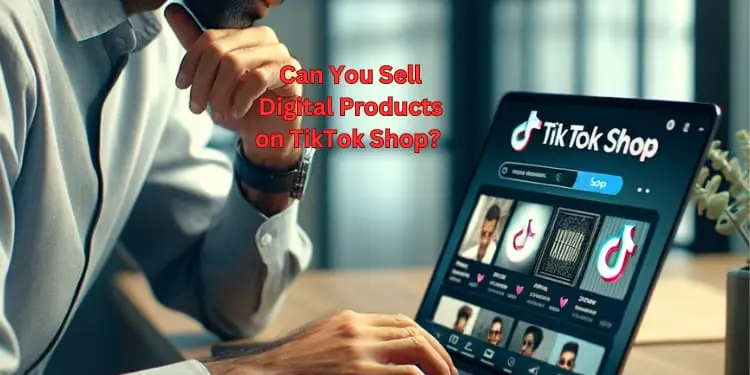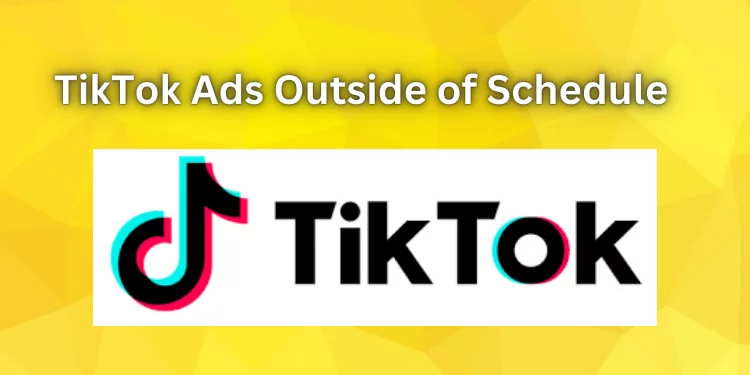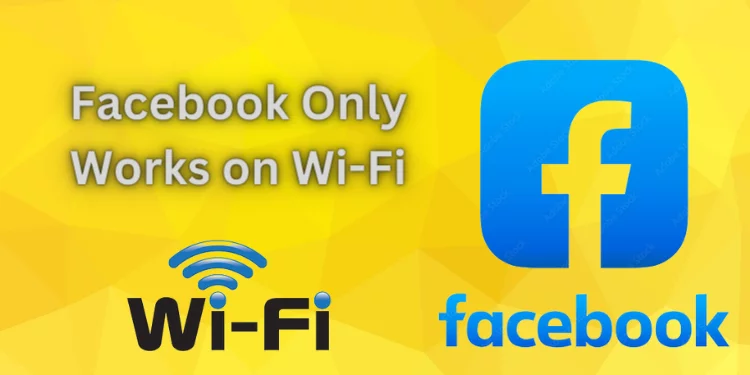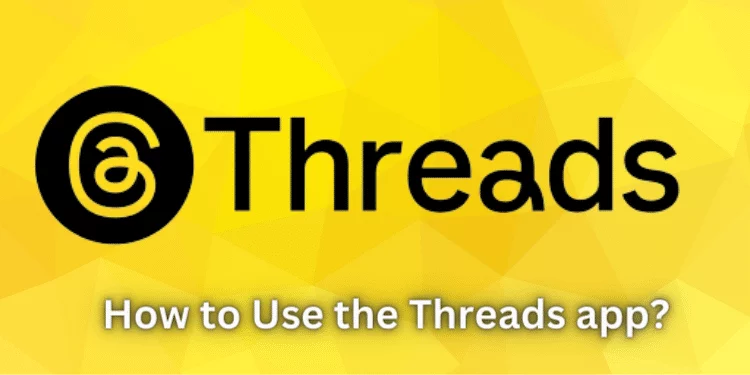Why is Facebook Scrolling Slow? [Fixed with Easy Steps 2024]
Slow Facebook feeds are the most worsening in our fast-paced digital world. You want to chat with friends, check updates, and exchange memes. Facebook slow scrolling can quickly destroy your online experience. Discover Why is Facebook Scrolling Slow? This post will explain the causes of this issue and offer simple fixes for Android, iOS, and PC users.
Common Issues: Why is Facebook Scrolling Slow?
Below are some common issues that cause slow scrolling on Facebook.
Overloaded Cache
Facebook stores photos and data to improve browsing. Cache overload can slow things down. Cache clearing often boosts speed.
Outdated App Version
Keeping your Facebook app updated is essential. Developers update frequently to fix issues and enhance performance. An outdated version may cause slow scrolling.
Network Issues
Your internet connection may slow you down, but not Facebook. Images and videos on your feed sometimes load slowly due to slow Wi-Fi or mobile connectivity.
Background Apps
Too many background programs might drain device resources, slowing Facebook scrolling—close unneeded apps to save up resources for a smoother experience.
Device Storage Full
Whole device storage may affect app functionality, including Facebook. Allow sufficient space for the application to work.
How to Fix Facebook Scrolling Problem?
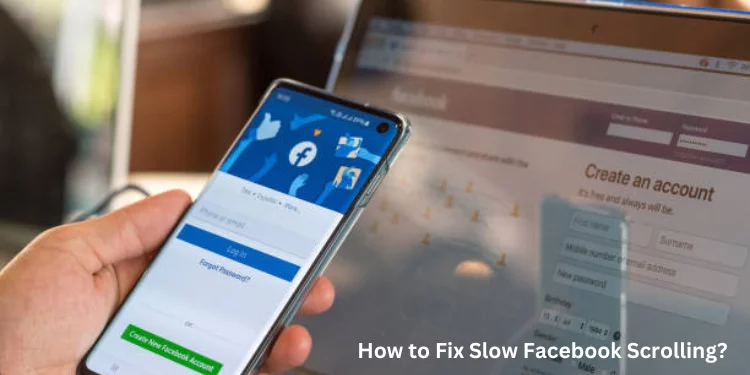
Below, we discuss Android, iOS, and PC Facebook scrolling issues and recommend step-by-step fixes for enhanced performance.
Fix Facebook Scrolling Problem Android
Adjust Facebook Settings
Android Facebook settings might boost performance and scrolling.
- Go to Facebook Settings
- Tap three horizontal lines in the upper-right corner.
- Scroll down and tap “Settings & Privacy,” then “Settings.”
- Adjust auto-playing videos and high-resolution photo uploads.
Clear App Cache
App performance can suffer from cached data. Clear the cache to speed up scrolling.
- Go to device settings.
- Select “Apps” or “Application Manager.”
- Choose “Facebook.”
- Tap “Storage” then “Clear Cache.”
Reinstall Facebook App
If everything else fails, remove and reinstall Facebook to start over.
- Press the Facebook app icon long.
- Select “Uninstall” or “Delete.”
- Install Facebook’s latest app from the store.
Fix Facebook Scrolling Problem iPhone/iOS
Background App Refresh
Background App Refresh controls iOS background app operations. Adjusting these settings may enhance Facebook scrolling.
- Go to your device’s settings.
- Scroll down to “Facebook.”
- Turn off or modify “Background App Refresh” for better performance.
Update iOS
Old iOS versions can affect app performance. Your device needs the newest OS.
- Go to “Settings.”
- Select “General” then “Software Update.”
- Tap “Download and Install.” to update.
Reset Settings
Resetting device settings can fix app performance difficulties.
- Open “Settings” and select “General.”
- Scroll down to “Reset.”
- Choose “Reset All Settings” (to reset system settings, not wipe data).
Fixes Facebook Scrolling Problems on PC
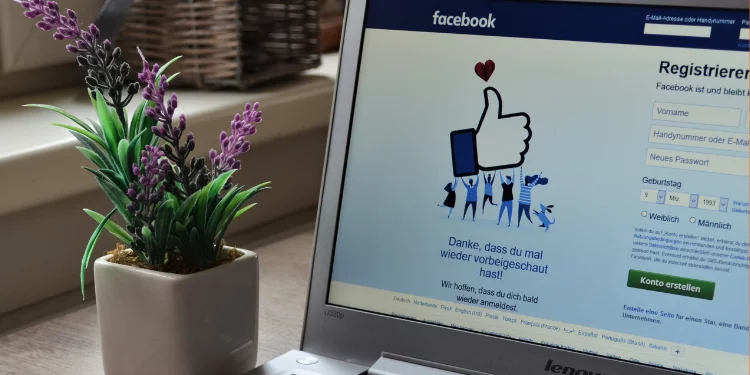
Browser Compatibility Issues
Facebook is designed to work with many browsers, but occasionally there are problems. Switching browsers may speed scrolling.
- If using Chrome, try Firefox or Edge.
- Clear browser cache and cookies.
Disable Browser Extensions
Sometimes, browser extensions interfere with Facebook, slowing scrolling.
- Browse to browser settings > extensions.
- Disable conflicting extensions.
Hardware Acceleration Settings
Hardware acceleration in some browsers may cause difficulties on some PCs.
- To turn off hardware acceleration, check your browser settings.
- Shut it off and restart the browser.
FAQs
Why is Facebook lagging when scrolling?
Outdated apps, weak internet connections, or excessive background operations can cause Facebook scrolling lag.
Why is my Facebook scrolling so slow on my iPhone?
Updating and optimizing settings can fix iPhone scrolling issues caused by background app refresh settings or obsolete iOS versions.
Why do some Facebook pages not scroll quickly?
Facebook pages with heavy content, browser compatibility concerns, or competing extensions may scroll slowly on PC.
How do I clear my cache on the Facebook app?
Open your device’s settings, find the Facebook app, go to storage, and click “Clear Cache.”
Conclusion
Slow-scrolling Facebook might be annoying, but these simple actions can fix it. Maintaining your app, updating software, and managing device resources will make Facebook browsing on Android, iOS, and PC smooth and enjoyable. Stay in touch with friends and family online despite slow scrolling.